Print Head Alignment
Print Head Alignment adjusts differences in the ink cartridge position, and improves print quality with regards to graphs and lines.
Confirm that the printer is connected to the computer and the printer is powered on.
- Open the Printers window. (Click here for detailed instructions.)
- Click the 'Maintenance' tab, then click 'Print Head Alignment'.
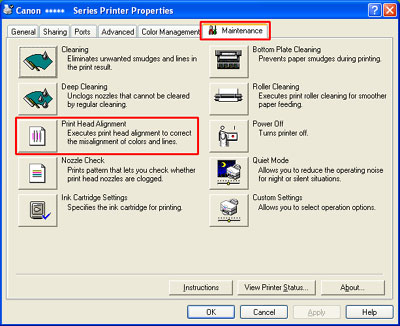
*Display varies according to the printer model.
- When the Start Print Head Alignment window is displayed, load a sheet of A4 or letter size plain paper in the rear tray.
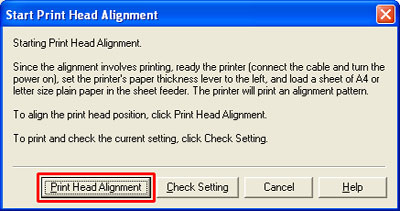
- Click 'Print Head Alignment'. Printing will start.
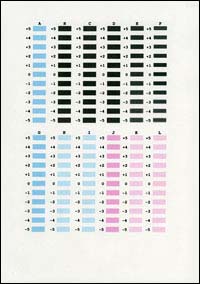
- Check the displayed message, and click 'OK'.
Do not perform any other operations until printing is completed.
- When printing is completed, check the print result.
When the pattern is printed successfully, click 'Yes' in the confirmation window.
If nothing is printed, or if the print is noticeably faint, click 'No' and try again from the beginning.
-
Referring to the printed sheet, enter the numbers on the Print Head Alignment window.
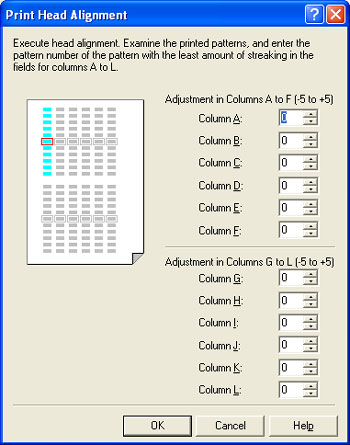
- Select the pattern with the least noticeable streaks for column A.
- Enter the pattern number of the selected pattern in the Column A box displayed in the right side of the screen.
- Similarly, enter the numbers of the selected patterns in the column B to L boxes.
Note:
If it is difficult to select the best pattern, select the pattern that has the least noticeable white streaks.
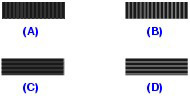
(A) Less noticeable vertical white streaks
(B) Noticeable vertical white streaks
(C) Less noticeable horizontal white streaks
(D) Noticeable horizontal white streaks
- When all the numbers are entered, click OK.
- Now print the second pattern. Load a sheet of A4 or letter size plain paper in the rear tray then click 'OK'.
- Printing starts, check the displayed message, then click 'OK'.
- The pattern will be printed.

- Refer to the printed sheet, and enter the numbers on the Print Head Alignment window the same way as step 7 for columns M to R.
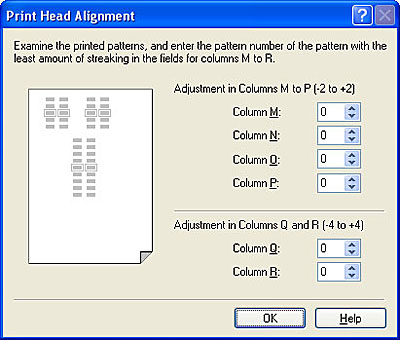
- The message 'Print head alignment is now completed' is displayed. Click 'OK'.
Accessing the Printers Folder and Printer Properties
BACK TO TOP
|
Windows 95/98/Me/2000
- Click Start - Settings - Printers.
- Right-click on desired printer icon.
- Select Properties.
|
|
Windows XP
- Click Start.
- Select Printers and Faxes.
- Right-click on desired printer icon.
- Select Properties.
|
|
Windows Vista
- Click Start.
- Select Control Panel.
- Select Hardware and Sound.
- Click Printers
- Right-click on desired printer icon.
- Select Properties.
|