The following white balance settings are provided: Auto, daylight, shade, overcast, tungsten, fluorescent, flash, custom, color temperature, and personal white balance set with the bundled driver software.
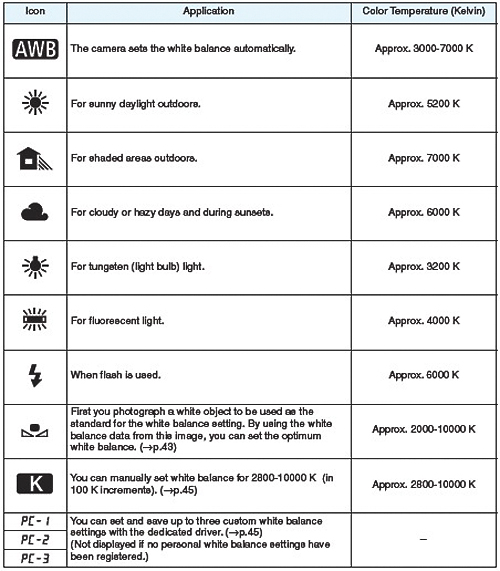
The three R (red), G (green), and B (blue) primary colors exist in varying proportions in a light source depending on its color temperature. When the color temperature is high, there is more blue. And when the color temperature is low, there is more red. As the color temperature increases from low to high, the color cast changes in the following sequence: red, orange, yellow, white, and bluish white. For example, if you have a white object under a lit tungsten light bulb, it will look red or orange in the photograph. If it is under fluorescent light, it will look greenish.
To the human eye, a white object still looks white regardless of the type of lighting. The human eye is highly adaptive to different types of lighting and color temperatures. With a film-based camera, you can attach a color correction filter to the lens or use tungsten film to compensate for the color cast caused by the light source's color temperature. With a digital camera's white balance setting, you can digitally compensate (based on a standard white color) the color temperature so that the colors in the image look more natural.
When <AWB> is set, auto white balance is obtained with the CMOS sensor and external white balance sensor. If the external white balance sensor is obstructed, an auto white balance reading will still be taken. However, it will be a different reading from when the sensor is not obstructed. If you cannot obtain the image with the desired white balance setting, use a white balance setting other than <AWB>.