Loading Paper in the Cassette
Some types and sizes of paper are not loadable in the Cassette and requires the use of the Auto Sheet Feeder. If you intend to use only the Cassette, check for any usage restrictions in advance.
1. Flatten the four corners of the paper before loading it.

2. Prepare to load paper.

(1) Pull out the Cassette from the machine.
3. Load the paper with the print side facing DOWN.
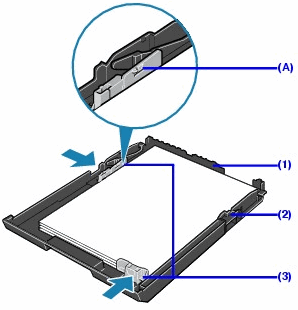
Do not load higher than the Load Limit Mark (A).
(1) Load the paper in the Cassette with the print side facing DOWN and the leading edge to the far side.
(2) Align the paper stack against the right side of the Cassette.
(3) Slide the paper guides to fit to the loaded paper stack.
4. Insert the Cassette into the machine.
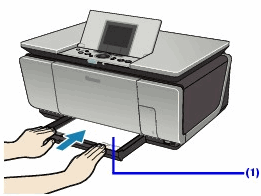
(1) Insert the Cassette into the machine.
Push the Cassette all the way into the machine.
5. Prepare the Paper Output Tray.
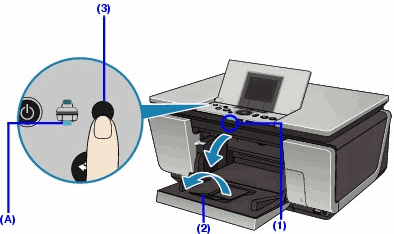
(1) Open the Paper Output Tray.
Put your finger on the top of the Paper Output Tray and open it gently.
(2) Open the Output Tray Extension.
(3) Press the Paper Feed Switch so that the Cassette lamp (A) lights.
Note : When performing copy direct printing without using a computer, select the page size selected in Page size in each mode. When using the machine connected to a computer, select the page size of the loaded paper in Page Size in the printer driver. You can also select the paper source with the printer driver.