When using the [Self-Timer], you can set a 10-second or 2-second delay for shooting after the shutter button is pressed. This section describes how to set and cancel the [Self-Timer].
Attention:
- As the actual locations of buttons / switches on cameras vary depending on the camera model, the illustrations that appear on this page may differ from your camera.
- Screens or menu listings may differ depending on the camera model being used.
- The following explanations are provided based on the assumption that the [Shooting Mode] is set to [Program AE] (
 ). ).
|
Setting Self-Timer to 10 seconds or 2 seconds
1. Press the <Power> button on the camera.
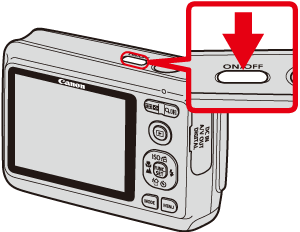
2. Press the <Self-Timer> button ( ).
).

3. The following screen appears.
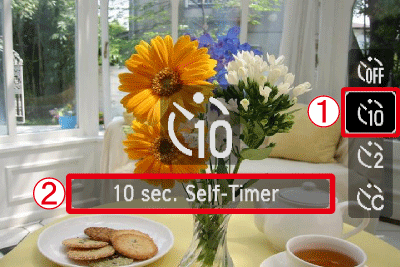
 Operate the <directional buttons> to select [10 sec. Self-Timer] (
Operate the <directional buttons> to select [10 sec. Self-Timer] ( ) or [2 sec. Self-Timer] (
) or [2 sec. Self-Timer] ( ).
).
 Confirm that the [Self-Timer] setting you selected appears.
Confirm that the [Self-Timer] setting you selected appears.
4. If the following icon appears on the LCD monitor*, this setting is completed.

* The icon display location differs depending on the model being used.
Canceling the Self-Timer
5. Press the <Self-Timer> ( ) button, and the following screen appears.
) button, and the following screen appears.

 Operate the <directional buttons> to select the [Self-Timer Off] (
Operate the <directional buttons> to select the [Self-Timer Off] ( ).
).
 Make sure to select [Self-Timer Off].
Make sure to select [Self-Timer Off].
6. If the self-timer icon is not displayed*, then the [Self-Timer] setting has been cancelled.
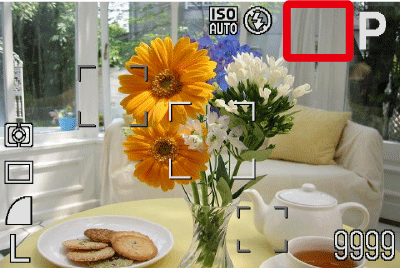
* The icon display location differs depending on the model being used.
This completes the process of setting the self-timer.