Cleaning the Paper Feed Roller
If the Paper Feed Roller is dirty or paper powder is attached to it, paper may not be fed properly.
In this case, clean the Paper Feed Roller.
Note: Cleaning will wear out the Paper Feed Roller, so perform this only when necessary.
You need to prepare: three sheets of A4 or Letter-sized plain paper
- Make sure that the power is turned on.
- Open the Paper Output Tray gently, and open the Output Tray Extension.
- Select Roller cleaning.
- Select Setup
 on the HOME screen.
on the HOME screen.
The Setup menu screen will appear.
- Select Maintenance
 , and press the OK button.
, and press the OK button.
The Maintenance screen will appear.
- Select Roller cleaning, and press the OK button.

The confirmation screen will appear.
- Select Yes, and press the OK button.
- Select the paper source to clean (Rear tray or Cassette), and press the OK button.
- Clean the Paper Feed Roller without paper.
- Follow the message to remove paper in the paper source you selected in step 3e.
- Press the OK button.
The Paper Feed Roller will rotate as it is cleaned.
- Clean the Paper Feed Roller with paper.
- Make sure that the Paper Feed Roller has stopped rotating, then follow the message to load three or more sheets of A4 or Letter-sized plain paper in the paper source you selected in step 3e.
- Press the OK button.
The machine starts cleaning. The cleaning will be completed after the paper is ejected.
- When the completion message appears, press the OK button.
The screen will return to the Maintenance screen.
- Press the HOME button to exit Setup and display the HOME screen.
If the problem is not resolved after cleaning the Paper Feed Roller, clean the Protrusions Inside the Machine.
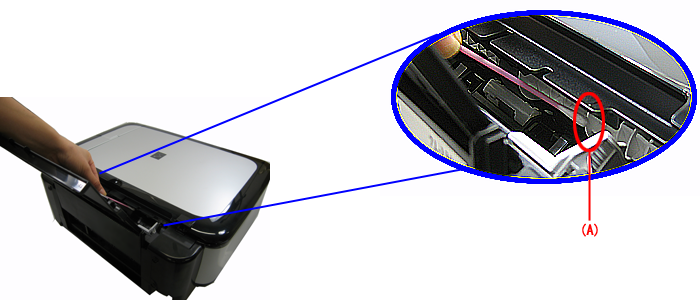
(The photo is the MP560.)
- Make sure that the power is turned on.
- Open the Paper Output Tray gently, and open the Output Tray Extension.
- Select Roller cleaning.
- Select Setup
 on the HOME screen.
on the HOME screen.
The Setup menu screen will appear.
- Select Maintenance
 , and press the OK button.
, and press the OK button.
The Maintenance screen will appear.
- Select Roller cleaning, and press the OK button.

The confirmation screen will appear.
- Select Yes, and press the OK button.
- Open the Rear Tray.
- Place a moistened cotton swab, etc. to one of the protrusions (A) of the feed roller shaft.
- Select the paper source to clean (Rear tray), and press the OK button.
- Paper feed roller cleaning starts and the shaft will rotate. While the shaft is rotating, clean the protrusions (A) by keeping the swab touching to them one by one.
- Repeat steps 3g and 3h for each protrusion (A) of the feed roller shaft until you clean all of them.