Print head alignment instructions MP750 / MP780
| Article ID: ART153440 |
| |
Date published: 06/02/2015 |
| |
Date last updated: 08/17/2015 |
Description
Print head alignment instructions MP750 / MP780
Solution
Print Head Alignment
Prior to aligning the print head, make sure paper is stacked in the multi-purpose tray and the ink tanks are properly seated and contain ink.
- Load letter-size plain paper in the Auto Sheet Feeder or Cassette.
- Press the <Menu> button on the printers operation panel repeatedly until [3.MAINTENANCE] appears in the LCD.
- Press the left [<] or right [>] arrow buttons to select [ALIGN PRINT HEAD].
- Press the <OK> button. A horizontal pattern is printed.
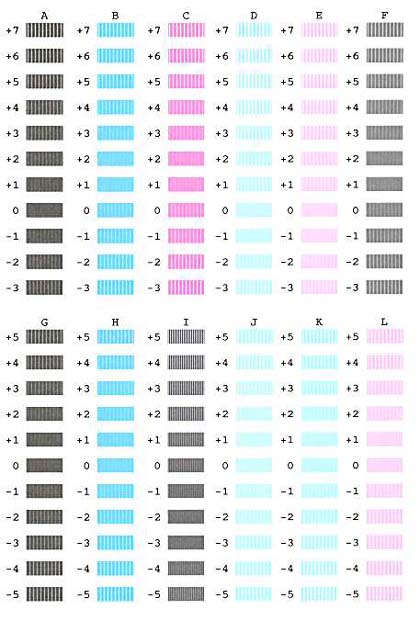
- In column A on the printout, note which box has the most solid image with the least vertical striping. Note the number next to this box and use [<] or [>] to enter it.
- Press the <OK> button.
- Repeat steps 5 and 6 for columns B through L.
- When all values have been entered, press the left arrow button [<] to print the vertical pattern.
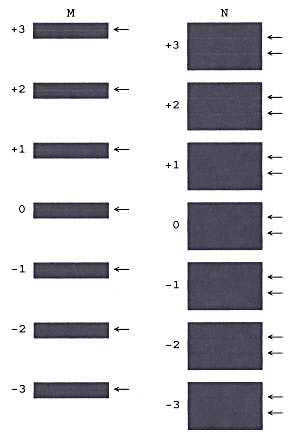
- For column M on the printout, note which box has the most solid image. Note the number next to this box and use [<] or [>] to enter it.
- Press the <OK> button.
- Repeat steps 9 and 10 for column N.