These instructions explain how to insert the date in images.
Attention:
1. Press the < Power > button on the camera.
2. Press the < MENU > ( ) button.
) button.
3. The following screen will appear on the LCD monitor.
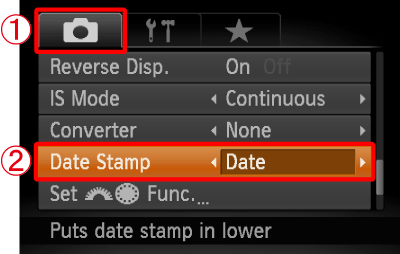
 Operate the < directional button > to select the Shooting (
Operate the < directional button > to select the Shooting ( ) menu.
) menu.
 Operate the < directional button > to set Date Stamp to Date or Date & Time.
Operate the < directional button > to set Date Stamp to Date or Date & Time.
After making these settings, press the < MENU > ( ) button.
) button.
4. If you set Date Stamp, DATE will appear on the LCD monitor.

If DATE does not appear, press the < DISP. > ( ) button a few times to switch the screen display.
) button a few times to switch the screen display.
5. When shooting with this setting, the date will be embedded in the image as shown below.
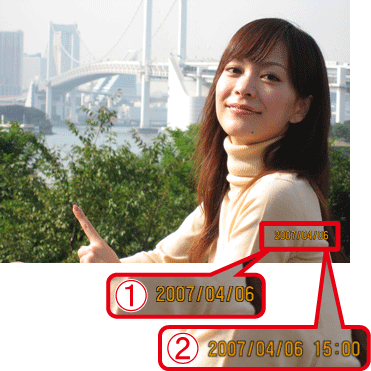
 Date
Date
 Date & Time
Date & Time
|
Warning:
The date, its font and color, and the position where it is displayed cannot be changed. Also, dates and times recorded with Date Stamp cannot be deleted.
|