Clean the MP830 scanning area
| Article ID: ART154353 |
| |
Date published: 06/09/2015 |
| |
Date last updated: 08/17/2015 |
Description
Clean the scanning area when vertical black or white lines appear when copying or scanning.
Solution
Scanning Area
If a print result of faxing, copying or scanning has uneven print density, or when copies and scans you make have vertical black lines, cleaning the platen glass may solve the problem.
- Turn off the power and disconnect the power cord.
- Prepare two clean, soft, and lint-free cloths.
Note:
Do not use tissue paper or paper towels as they may damage the machine.
- Open the document cover.
- Wipe the platen glass (D), the inner side of the document cover (white area) (C), the glass of the ADF (A), and the inner side of the ADF (white area) (B) with a clean, soft, lint-free cloth moistened with water
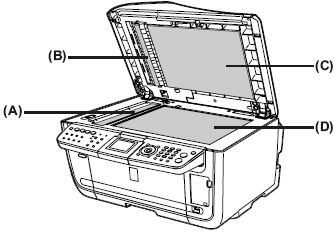
(A) ADF Glass
(B) ADF White Reference Area
(C) Document Cover White Reference Area
(D) Platen Glass
Note: If you have trouble wiping dirt, use diluted mild detergent (for dish washing).
Caution:
* Never use volatile liquids such as thinners, benzene, or alcohol; these can damage the machine.
* The document cover white reference is easily damaged, so wipe it gently.
- Carefully wipe away moisture from each part with another soft, dry lint-free cloth. Do not leave any residue, especially on the platen glass.
- Close the document cover.
- Reconnect the power cord and power the machine back on.