Your PIXMA G7020 can be set up to work wirelessly with a Mac via a method known as Easy Wireless Connect. This method will allow your computer to send information directly to the printer so that it can connect to your wireless network.
Before downloading the software for your printer, place it into its Easy Wireless Connect mode. This will prepare the printer to accept the information it needs in order to connect to your wireless network. To place the printer in Easy Wireless Connect mode, press and hold the Wireless connect  button on its operation panel until the following screen appears:
button on its operation panel until the following screen appears:
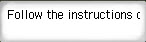
Once you see this message on the printer's LCD, the software can now be downloaded and installed.
To install the software for your PIXMA G7020, follow the steps below.
-
Click here, then click Download. If you are prompted to run or save the file, save it to your computer, then open it. If you are prompted to run the setup program, click Yes or the appropriate affirmative option.
-
When the setup program begins, click Start Setup.
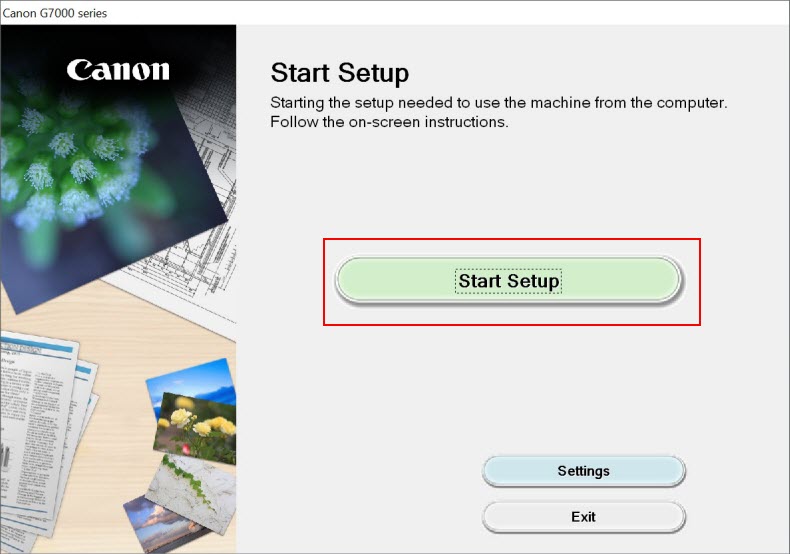
-
Click Next.
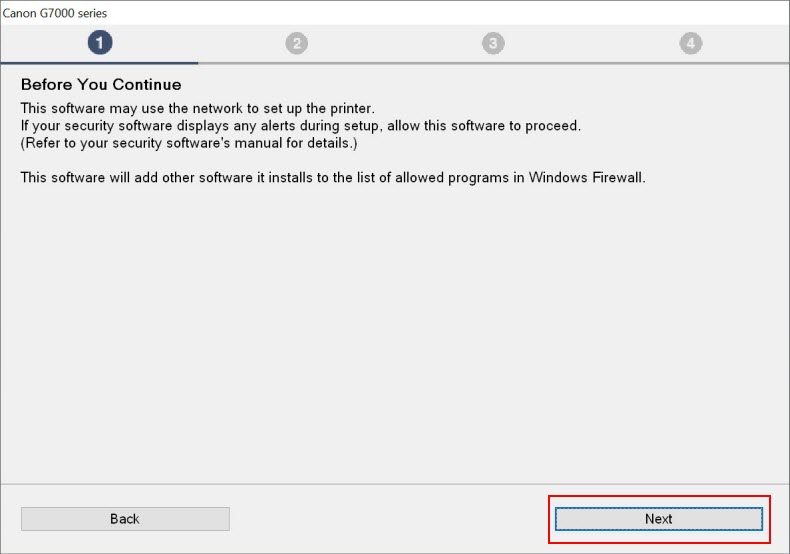
The setup program will acquire information on the latest software for your printer. This may take several minutes depending on the speed of your internet connection.
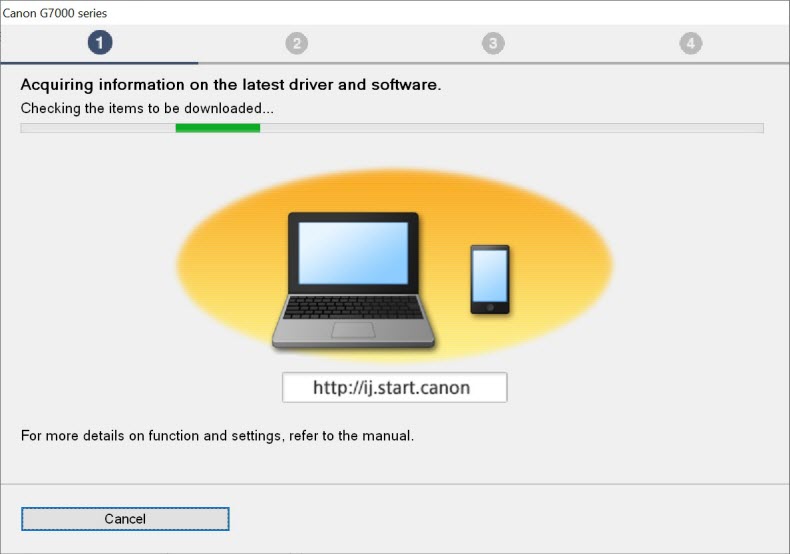
-
Read through the License Agreement. Click Yes to proceed.
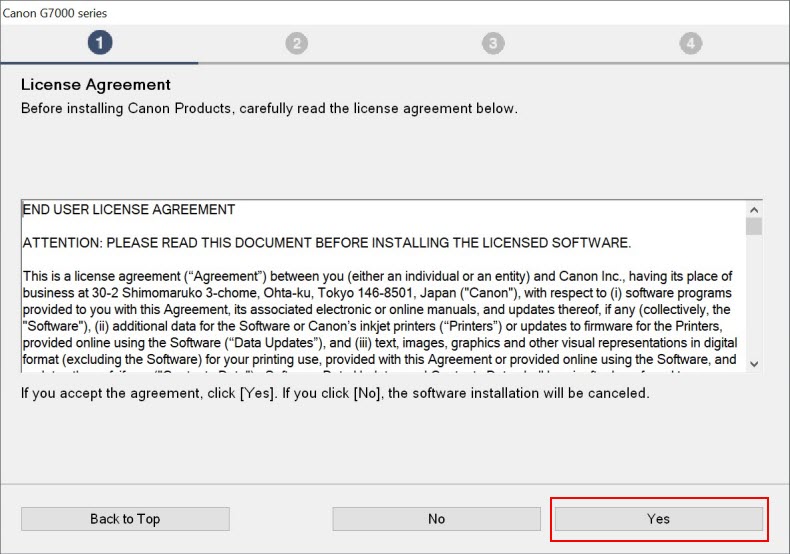
The setup program will bring up an agreement regarding using services related to your printer. Read this agreement, then click Agree or Do not agree to proceed.
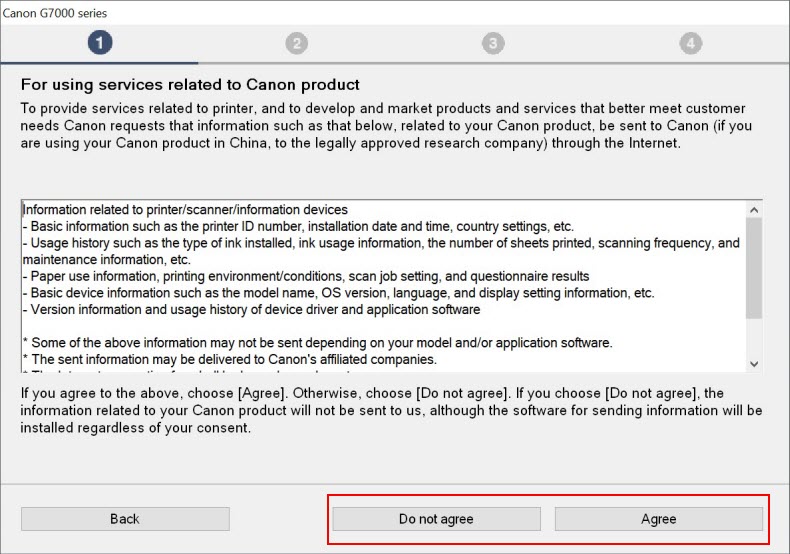
If you click Do not agree, the following message will appear. Click OK to proceed.
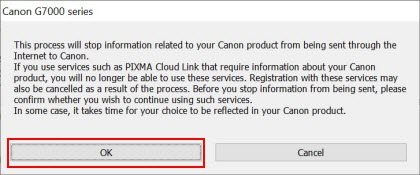
The setup program will process for a few moments and check the printer's status.
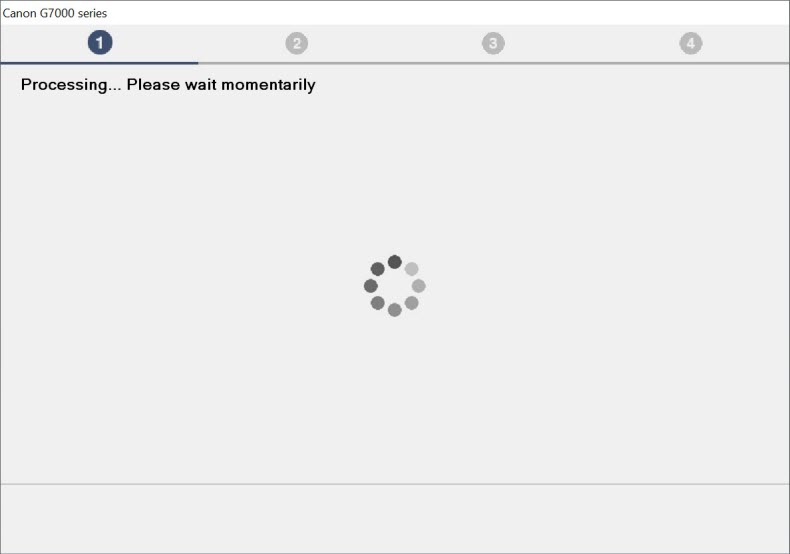
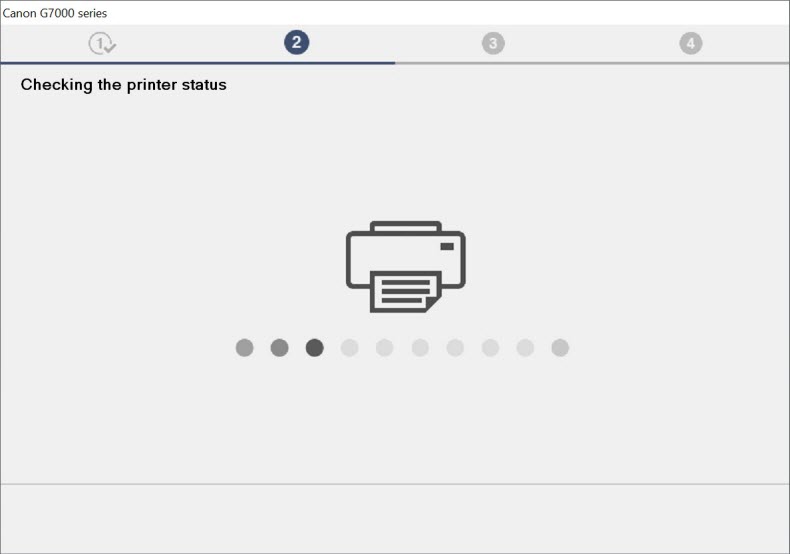
-
You will be asked to connect the printer to the following wireless router.
 If your computer is connected to a 5 GHz wireless network, click here.
If your computer is connected to a 5 GHz wireless network, click here.
Make sure that your printer and wireless router are displayed in the window. Then, click Yes.
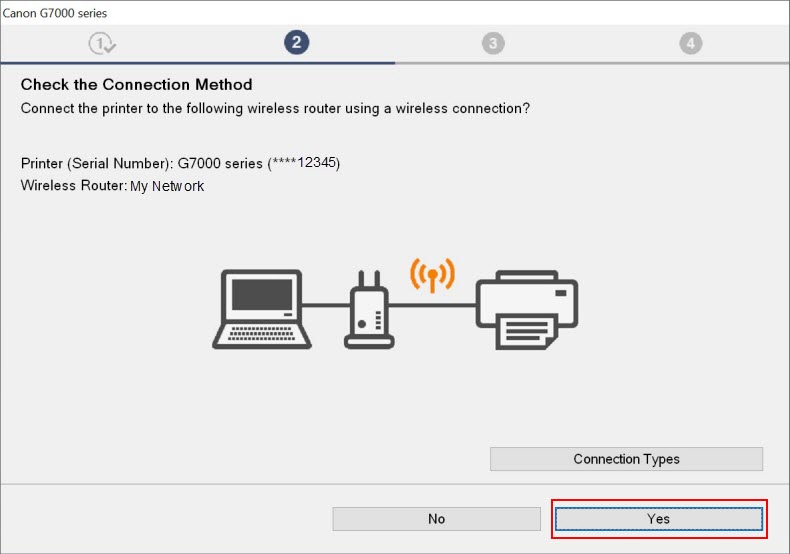
Your computer will temporarily connect to the printer to send the wireless network information over. This may take a few minutes.
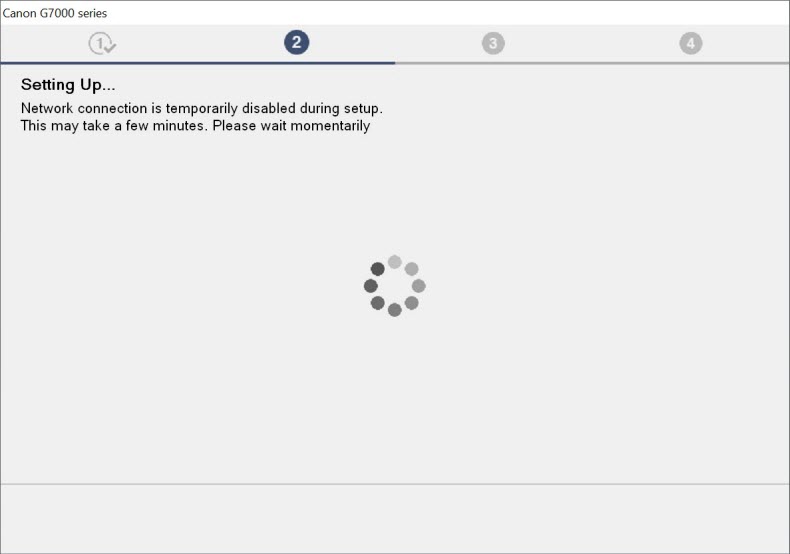
The connection will be completed. Click Next.
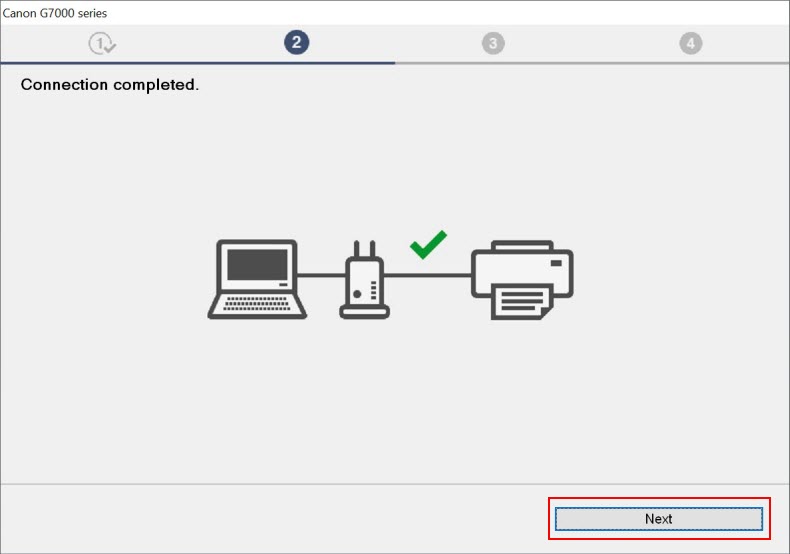
-
The setup program will then begin downloading and installing the MP Drivers. This may take several minutes depending on the speed of your internet connection and your PC.
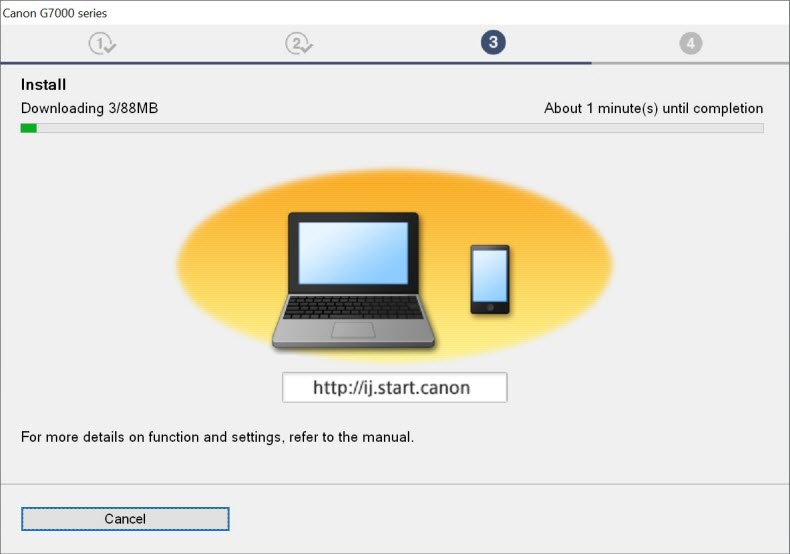
After the MP Drivers have been installed, the setup program will process for a few moments.
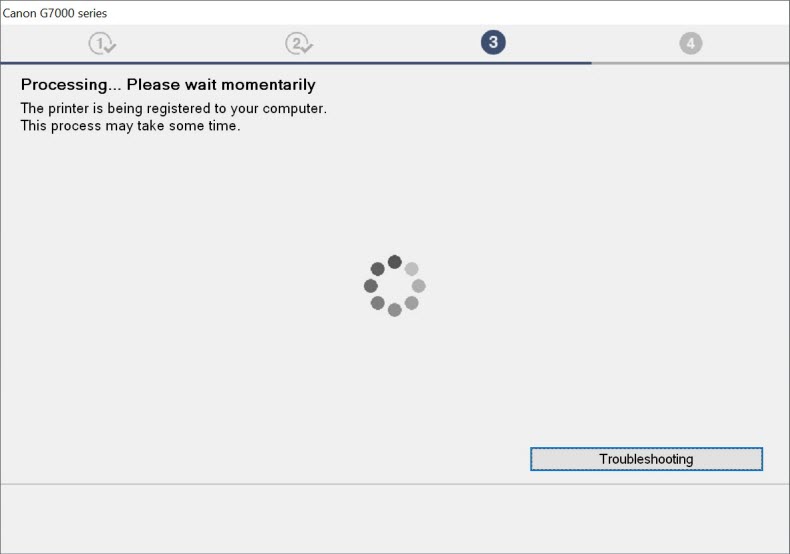
A screen will appear that indicates that you will be able to print from your computer. Click Next.
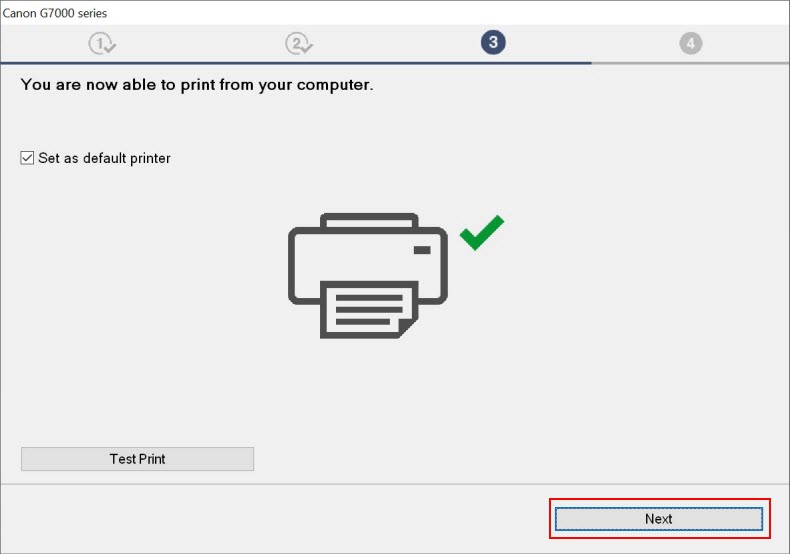
-
The installer will process for a few moments.
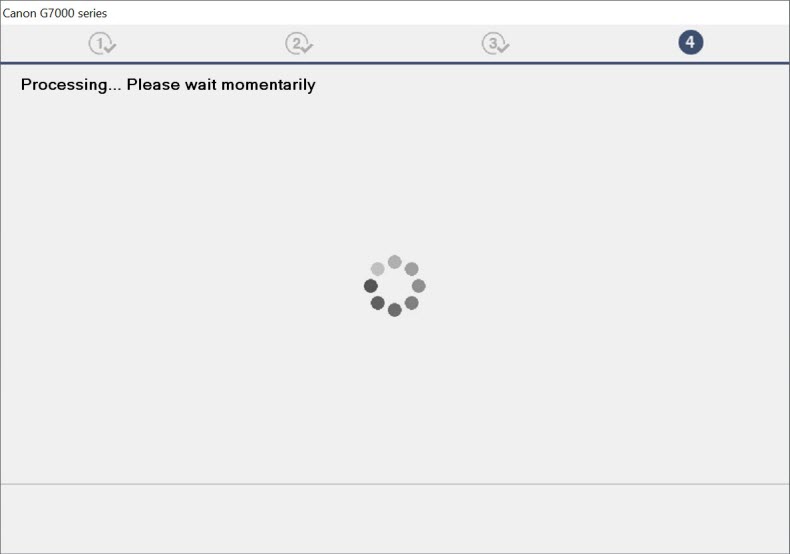
Click the Continue online button.
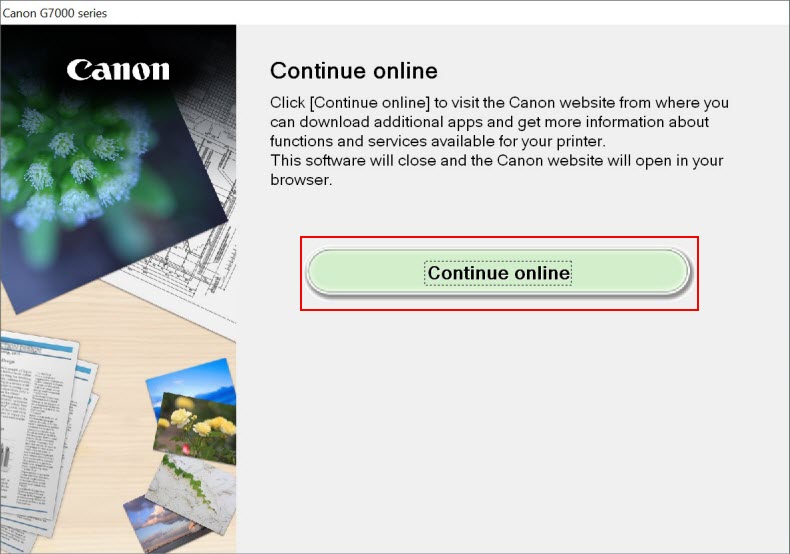
This page will open. You will be able to download additional software for your printer and get more information about functions and services available.
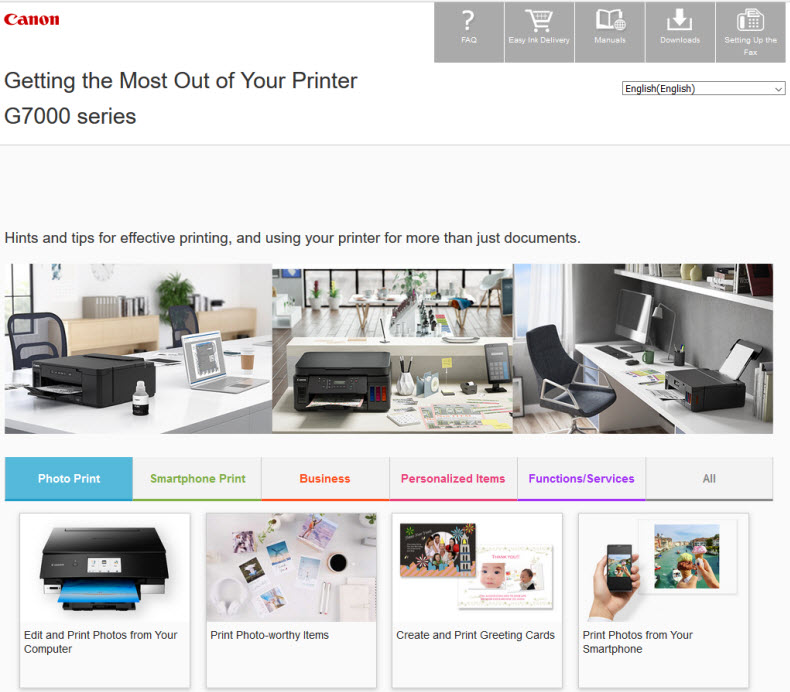
The printer is now ready for use with your Windows PC.
If your product issue was not resolved after following the steps above, or if you require additional help, please create or log in to your Canon Account to see your technical support options.
Or if you still need help, visit our Canon Community by clicking the button below to get answers:

____________________________________________________________________________________________
If your PC is connected to a 5 GHz wireless network, click Yes.
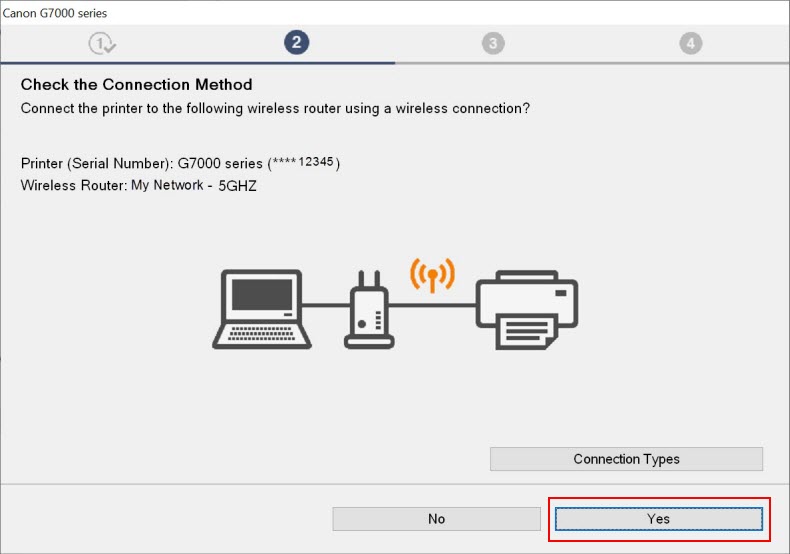
Your computer's network connection will be temporarily disabled. This may take a few moments.
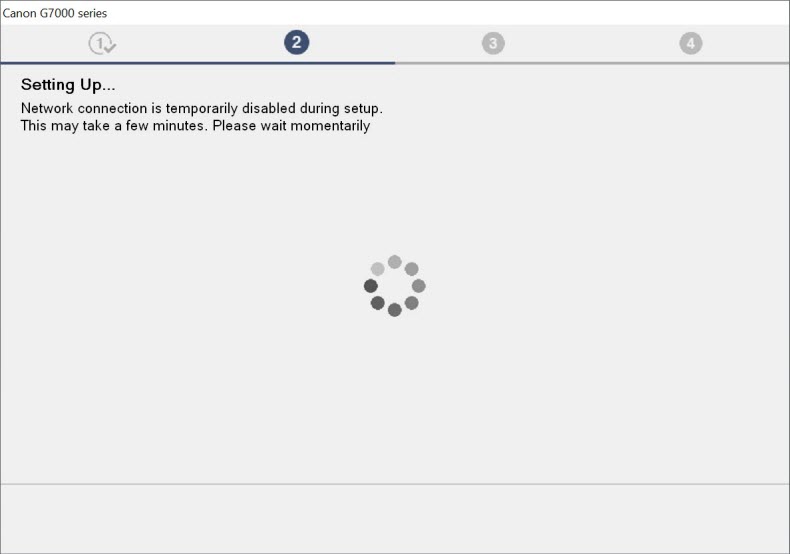
You will be prompted to select your network from the Network Name (SSID): pop-up menu. Select your network, then click Next.
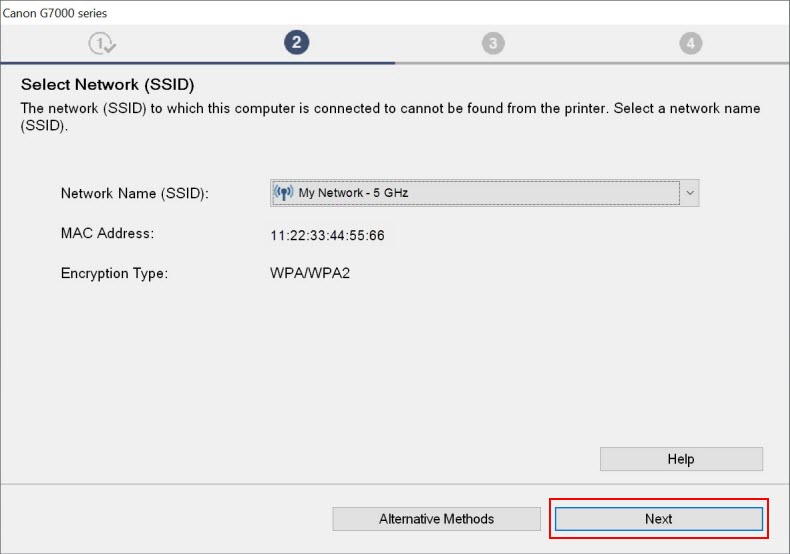
Enter your network password into the Password: field, then click Next.
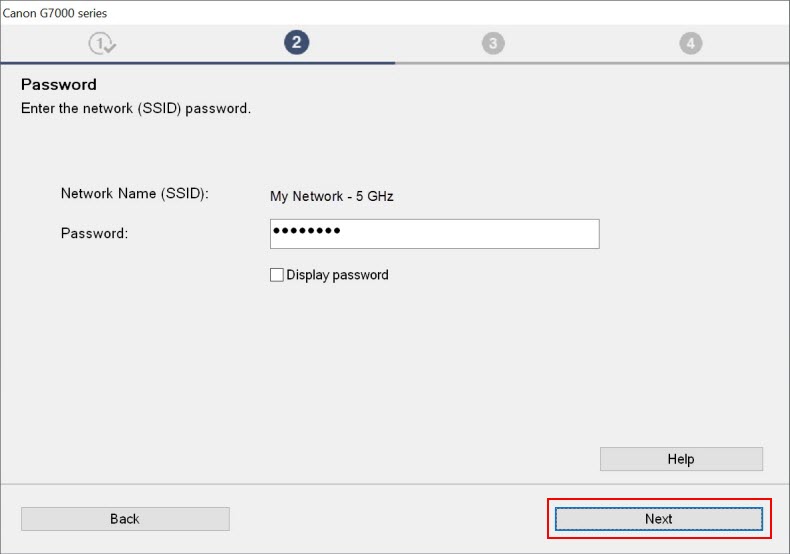
The network connection will again be temporarily disabled. Please wait a few moments.
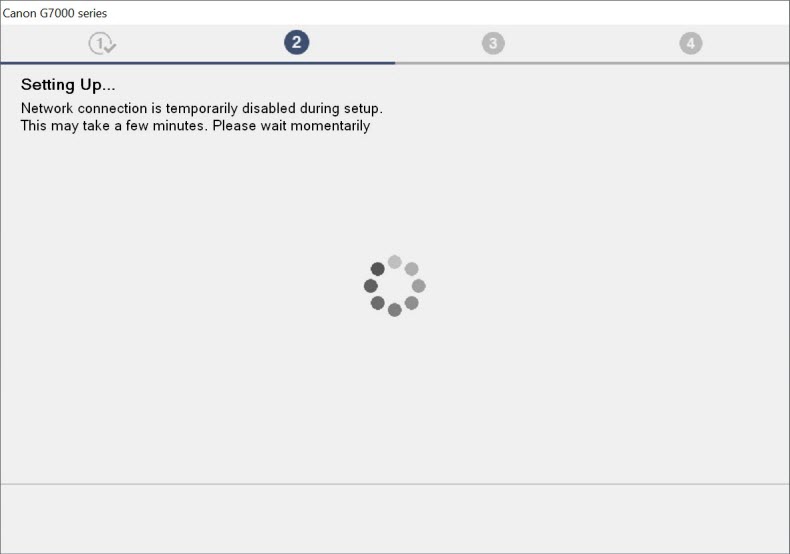
The printer will then be connected to the network. Click here to continue.