Storing Forwarding Settings (Fax)
This machine enables you to automatically forward received fax documents to a pre-specified destination. You can specify the desired forwarding destination to suit your needs, as shown below.
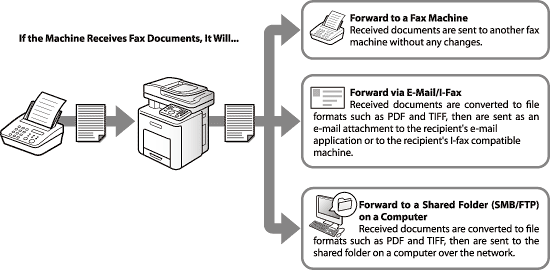
When you are forwarding the received documents to a specified destination, you can also specify a condition such as "Only the fax documents sent from a specific fax number are to be forwarded" to sort the received documents automatically.
note:
- The maximum number of forwarding settings that you can store is 52 (12 for the Color imageCLASS MF9220Cdn): 50 (10 for the Color imageCLASS MF9220Cdn) with forwarding conditions and 2 without conditions.
- You can set whether to print fax documents with forwarding errors, and whether to store them in memory.
- If a forwarding error occurs when <Print Image> and <Memory Lock Settings> are set to <Off> and <Store Image to Memory> is set to <Do Not Store>, the received documents will be lost.
Storing Forwarding Settings (Fax)
You can register the forwarding conditions and the forwarding destinations. If the machine receives fax documents matching the registered conditions, the documents are automatically sent to the specified destination. You can also specify forwarding destinations for received documents that do not match the forwarding conditions.
To be able to forward received documents, you need to specify the forwarding settings in this section, then activate the settings.
1. Press  (Main Menu).
(Main Menu).
2. Press the right Any key to select <Additional Func.>.
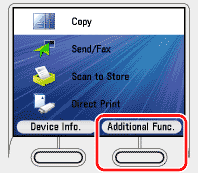
3. Use [  ] , [
] , [  ] or
] or  (Scroll Wheel) to select <System Management Set.>, then press [OK].
(Scroll Wheel) to select <System Management Set.>, then press [OK].
If the screen appears prompting you to enter the System Manager ID and System Password, enter the System Manager ID and System Password using  -
-  (numeric keys), then press
(numeric keys), then press  (Log In/Out).
(Log In/Out).
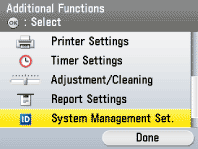
4. Use [  ] , [
] , [  ] or
] or  (Scroll Wheel) to select <Forwarding Settings>, then press [OK].
(Scroll Wheel) to select <Forwarding Settings>, then press [OK].
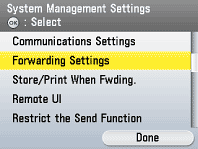
5. Press the left Any key to select <Menu>.
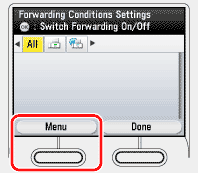
6. Use [  ] , [
] , [  ] or
] or  (Scroll Wheel) to select <Register>, then press [OK].
(Scroll Wheel) to select <Register>, then press [OK].
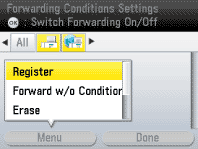
7. Use the software keyboard to enter a name for the forwarding condition, then press the right Any key to select <Set>.
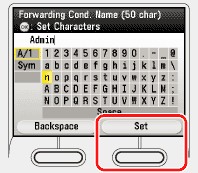
8. Use [  ] , [
] , [  ] or
] or  (Scroll Wheel) to select <Fax>, then press [OK].
(Scroll Wheel) to select <Fax>, then press [OK].
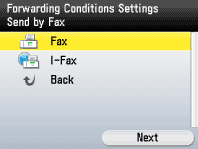
9. Use [  ] , [
] , [  ] or
] or  (Scroll Wheel) to select the forwarding condition, then press [OK].
(Scroll Wheel) to select the forwarding condition, then press [OK].
The available forwarding conditions are:
- <disregard>: Disregards the Fax Number information as a forwarding condition.
- <Does Not Exist>: Forwards the document if the Fax Number information does not exist.
- <equals>: Forwards the document if the Fax Number information matches all of the characters entered.
- <differs from>: Forwards the document if the Fax Number information differs from the characters entered.
- <begins with>: Forwards the document if the Fax Number information begins with the characters entered.
- <ends with>: Forwards the document if the Fax Number information ends with the characters entered.
- <contains>: Forwards the document if the Fax Number information contains the characters entered.
- <does not contain>: Forwards the document if the Fax Number information does not contain the characters entered.
If you select <disregard> or <Does Not Exist>, go to step 11.
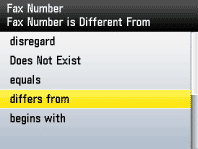
10. Enter the forwarding criterion (up to 20 characters) using  -
-  (numeric keys), then press the right Any key to select <Register>.
(numeric keys), then press the right Any key to select <Register>.
The following items are also available for entering the forwarding criterion:
- <Space>: Inserts a space between numbers.
- <+>: Use to insert a country code. Use <+> after the country code, and before the fax number.
- <Backspace>: Deletes the last number entered.
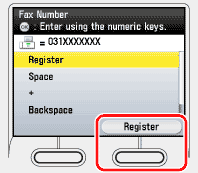
11. Press the right Any key to select <Next>.
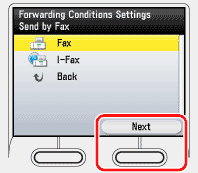
12. Use [  ] , [
] , [  ] or
] or  (Scroll Wheel) to select the forwarding destination, then press [OK].
(Scroll Wheel) to select the forwarding destination, then press [OK].
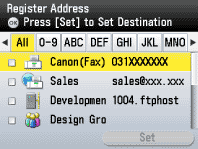
note:
- You cannot select multiple destinations at the same time. To forward to multiple destinations, select a group address.
- You can use [
 ] or [
] or [  ] to restrict the displayed range of destinations.
] to restrict the displayed range of destinations.
- To be able to select a forwarding destination, it is necessary to register destinations in the Address Book beforehand.
- To cancel a selected destination, select the destination again.
13. Press the right Any key to select <Set>.
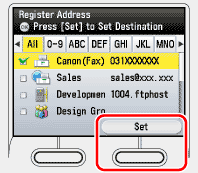
14. Use [  ] , [
] , [  ] or
] or  (Scroll Wheel) to select the file format of the document you want to forward.
(Scroll Wheel) to select the file format of the document you want to forward.
- <TIFF>: Forwards the file in the TIFF format.
- <PDF>: Forwards the file in the PDF format.
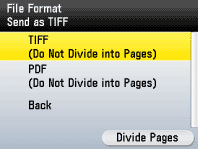
note:
- This procedure is not necessary if a fax number is specified as the destination in step 12. Go to step 17.
- To view a TIFF file, a software application that supports the TIFF format (such as Imaging for Windows) is required.
- To view a PDF file, Adobe Reader/Adobe Acrobat Reader is required.
15. Press the right Any key to select <Divide Pages>.
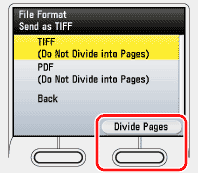
16. If you want to separate multiple images and send them as separate files, each of which consists of only one page, use [  ] , [
] , [  ] or
] or  (Scroll Wheel) to select <On>, then press [OK] twice.
(Scroll Wheel) to select <On>, then press [OK] twice.
If you want to send multiple images as a single file without dividing them, use [  ] , [
] , [  ] or
] or  (Scroll Wheel) to select <Off>, then press [OK] twice.
(Scroll Wheel) to select <Off>, then press [OK] twice.
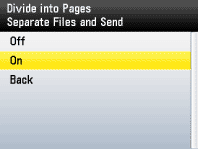
17. Press  (Main Menu) to return to the Main Menu screen.
(Main Menu) to return to the Main Menu screen.