Connect the DSL filter to the MP390
| Article ID: ART157329 |
| |
Date published: 06/09/2015 |
| |
Date last updated: 08/17/2015 |
Description
Connect the DSL filter to the MP390
Solution
DSL Filter
Please follow these steps to connect your Canon fax machine to the DSL filter.

- Connect the DSL filter to your telephone wall jack. (Refer to the documentation provided by your DSL provider.)
- Connect a telephone to the jack indicated on the filter for a standard analog telephone connection to confirm a dial tone is received.
- If you hear a dial tone, disconnect the telephone from that jack and attach one end of a telephone line cord to the jack on the filter. Then connect the other end of the line cord to the 'L' jack on the fax machine. (Indicated by the red arrow in the illustration below.) If you do not hear a dial tone on the telephone connected to the filter, please contact your DSL provider.
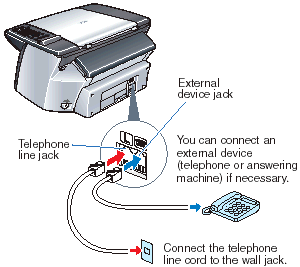
Note: If you are using a caller ID device, please connect the caller ID to the filter and then connect the fax machine to the caller ID as indicated above.
- If you plan to receive voice and fax messages on the same phone line or you have a computer modem, connect the answering machine or computer's modem to the jack marked with the telephone symbol on the fax machine. (Indicated by the blue arrow in the above illustration.)
Please refer to your User's Guide for instructions on how to setup the fax machine's receive mode.