Changing copy / fax contrast on the B45
| Article ID: ART152251 |
| |
Date published: 05/22/2015 |
| |
Date last updated: 12/29/2015 |
Description
Contrast is the difference in brightness between the lightest and darkest parts of a printed document.
Solution
Scan Contrast
Contrast is the difference in brightness between the lightest and darkest parts of a printed document. You can adjust the contrast your fax uses to send or copy documents, according to how light or dark your document is.
- Insert the top of the document, face up, into the ADF (1) until a beep is heard.
- Adjust the document guide to the width of the document.
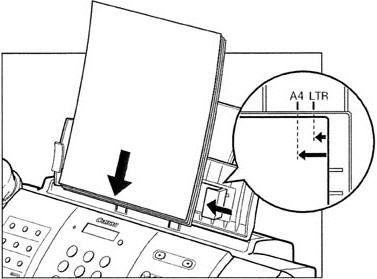
- Press <Function>. [DATA REGSTRATION] will appear.
- Press <Start/Copy> twice.
-
Press [<] or [>] to select [SCAN CONTRAST].
-
Press <Start/Copy>.
-
Press [<] or [>] to adjust the scanning contrast.
You can select [STANDARD], [DARKER], or [LIGHTER].
-
Press <Start/Copy>.
-
Press <Stop>.
-
Perform the next step as follows.
- To send a fax, dial the receiving party's fax number and then press <Start/Copy.
- To make a copy, enter the number of copies (up to 99) using the numeric buttons.
To make a correction to the number of copies, press <Clear> and re-enter the number.
- Press <Start/Copy>.
To stop copying anytime, press <Stop>. If the document does not eject, press <Start/Copy> for a few seconds, then the fax will feed out the document.
- The new contrast setting will remain until it is changed.