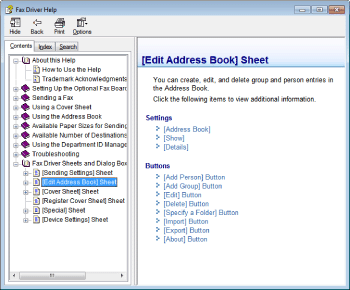Faxing (PC Fax)
The procedure for faxing a document created in application is as follows.
NOTE:
Faxing methods may differ depending on the application you are using. For details, see the instruction manuals provided with the application.
1. Select [Print] from the [File] menu of the application.
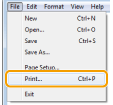
2. Click [Print] (or [OK]).

3. Specify the send address in the [Fax Sending Settings] dialog box.
When entering the destination name and fax number:
3-A-1.Enter the recipient name and fax number in the [Sending Settings] sheet -> click [Add to Destination List].
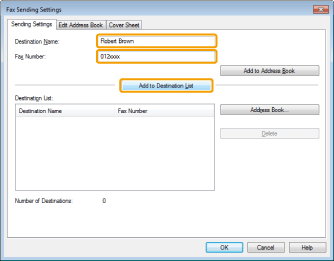
NOTE:
If you have selected [Reenter Fax Number before adding Destination to [Destination List]] in the [Security Settings] dialog box of the [Special] sheet, the [Confirm Password] dialog box is displayed when you click [Add to Destination List]. For details, see the online help. (See "Viewing the Online Help (PC Fax).")
When setting the destination name from the address book:
3-B-1.Click [Address Book] in the [Sending Settings] sheet.
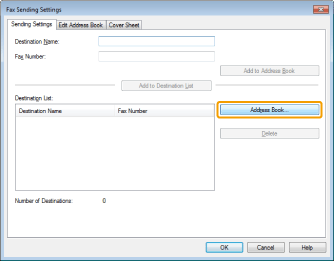
3-B-2.Select the recipient -> click [Add to List] -> [OK].
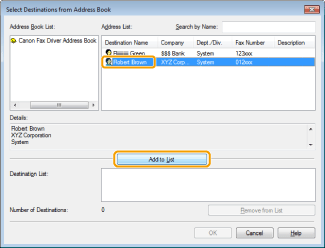
NOTE:
For details about registering addresses and how to use the address book, see the "e-Manual" (HTML manual) in the CD-ROM supplied with the machine.
4. If you want to attach a cover sheet, click [Cover Sheet] sheet -> specify a format for the cover sheet.
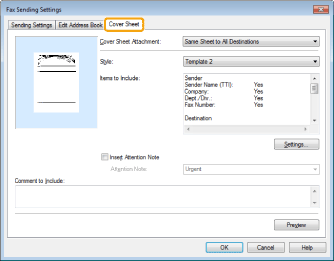
5. Click [OK].

Faxing begins.
NOTE:
- If an error occurs in the printer while sending a fax, send the document once more from the fax driver. The fax job sent from the fax driver for which an error occurred will be erased regardless of whether [Erase Failed TX] is turned on or off at the printer.
- You cannot access or edit the address book if you do not have access permission (default: Power Users or higher) to the destination folder of the address book. If this is the case, log on as user having access permission to the folder, or click [Specify a Folder] in the [Edit Address Book] sheet, and specify a folder, such as the [My Documents] folder, that you have write permission for as the destination folder of the address book. For details, see the "e-Manual" (HTML manual) in the CD-ROM supplied with the machine.
- Up to 512 fax transmission recipients can be stored in the device. If the number of recipients exceeds 512 after a fax job has been sent to the device, the last job to be input will be erased. Be careful when registering more than 512 recipients in groups or when sending a fax continuously to multiple groups.
- The number of destinations that you can send to at one time depends on the conditions under which the cover sheet has been attached. For details, view the online help. (See "Viewing the Online Help (PC Fax).")
- The display may differ according to the operating system and system environment.
Viewing the Online Help (PC Fax)
You can display the online help by clicking [Help] on the printer driver screen.
The online help includes additional information about every printing option. If the e-Manual does not provide the information you need, see the online help.
NOTE:
The display may differ according to the operating system, as well as the type and version of the printer driver.
1. Click [Help].
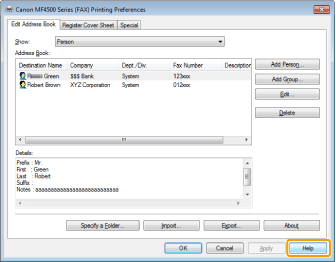
The online help is displayed.