Make sure you load paper that meets the requirements for use. (MF8080/MF8380)
| Article ID: ART111368 | | | Date published: 05/11/2015 | | | Date last updated: 08/17/2015 |
Description
Solution
Make sure you load paper that meets the requirements for use.
Supported Paper Types
 Paper Size
Paper Size
The following paper sizes are supported.
 : Supported
: Supported
| Paper Size | Paper Source | |
| Paper cassette*1 | Multi-purpose tray/Manual feed slot | |
| A4 (8 1/4" x 11 3/4" (210.0 mm x 297.0 mm))*2*3 |  |
 |
| B5 (7 1/8" x 10 1/8" (182.0 mm x 257.0 mm))*2 |  |
 |
| A5 (5 7/8" x 8 1/4" (148.0 mm x 210.0 mm)) |  |
 |
| Legal (8 1/2" x 14" (215.9 mm x 355.6 mm))*2 |  |
 |
| Letter (8 1/2" x 11" (215.9 mm x 279.4 mm))*2*3 |  |
 |
| Statement (5 1/2" x 8 1/2" (139.7 mm x 215.9 mm)) |  |
 |
| Executive (7 1/4" x 10 1/2" (184.0 mm x 266.7 mm))*2 |  |
 |
| Officio (8 1/2" x 12 1/2" (215.9 mm x 317.5 mm)) |  |
 |
| B-officio (8 1/2" x 14" (215.9 mm x 355.6 mm)) |  |
 |
| M-officio (8 1/2" x 13 3/8" (215.9 mm x 341 mm)) |  |
 |
| Government - Letter (8" x 10 1/2" (203.2 mm x 266.7 mm)) |  |
 |
| Government - Legal (8" x 13" (203.2 mm x 330.2 mm)) |  |
 |
| Foolscap (8 1/2" x 13" (215.9 mm x 330.2 mm))*2 |  |
 |
| Envelope COM10 (4 1/8" x 9 1/2"(104.7 mm x 241.3 mm))*4 |  |
 |
| Envelope Monarch (3 7/8" x 7 1/2"(98.4 mm x 190.5 mm))*4 |  *5 *5 |
 |
| Envelope C5 (6 3/8" x 9"(162 mm x 229 mm))*4 |  |
 |
| Envelope B5 (6 7/8" x 9 7/8" (176 mm x 250 mm))*4 |  |
 |
| Envelope DL (4 3/8" x 8 5/8" (110 mm x 220 mm))*4 |  |
 |
| Custom Paper Size |  *6 *6 |
 *7 *7 |
*2 Only in MF8380Cdw, auto 2-sided print is available.
*3 Received documents, reports, or lists can be printed.
*4 Use envelopes with the flap closed.
*5 You can load Envelope Monarch in the paper cassette only for MF8080Cw.
*6 You can load paper of the following custom paper sizes.
- MF8380Cdw
Width 4" to 8 1/2"(100 to 215.9 mm); Length 5 7/8" to 14"(148 to 355.6 mm)
- MF8080Cw
Width 3" to 8 1/2" (76.2 to 215.9 mm); Length 5" to 14"(127 to 355.6 mm)
*7 You can load paper of the following custom paper sizes.
- Width 3" to 8 1/2" (76.2 to 215.9 mm); Length 5" to 14"(127 to 355.6 mm)
- Default paper size
The default paper size is Letter. If you use a different paper size, change the paper size settings.
 Type
Type
The following paper types are supported.
 : Unavailable
: Unavailable
| Paper Type | Printer Driver Setting | Paper Source | ||
| Paper Capacity (Paper Cassette) | Paper Capacity (Multi-purpose Tray) (Manual Feed Slot) | |||
| Plain paper*1 (MF8380Cdw) | 16 to 19 lb Bond (60 to 74 g/m2) | [Plain 1] | 250 sheets | 50 sheets |
| 19 to 24 lb Bond (70 to 90 g/m2) | [Plain 2] | |||
| Plain paper*1 (MF8080Cw) | 16 to 19 lb Bond (60 to 74 g/m²) | [Plain 1] | 150 sheets | 1 sheet |
| 20 to 24 lb Bond (75 to 90 g/m2) | [Plain 2] | |||
| Heavy paper*1 (MF8380Cdw) | 24 to 32 lb Bond (86 to 119 g/m2) | [Heavy 1] | 200 sheets | 30 sheet |
| 32 to 34 lb Bond (120 to 128 g/m²) | [Heavy 2] | 150 sheets | 20 sheet | |
| 34 lb Bond to 60 lb Cover (129 to 163 g/m2) | [Heavy 3] | |||
| Heavy paper (MF8080Cw) | 25 lb Bond to 45 lb Cover (91 to 120 g/m²) | [Heavy 1] | 120 sheets | 1 sheet |
| 32 lb Bond to 60 lb Cover (121 to 163 g/m2) | [Heavy 2] | 100 sheets | 1 sheet | |
| 61 to 65 lb Cover (164 to 176 g/m2) | [Heavy 3] |  |
||
| Recycled paper*1 | 16 to 19 lb Bond (60 to 74 g/m2) | [Recycled] | MF8380Cdw: 250 sheets MF8080Cw: 150 sheets | MF8380Cdw: 50 sheets MF8080Cw: 1 sheet |
| Color paper*1 | 16 to 19 lb Bond (60 to 74 g/m2) | [Color] | MF8380Cdw: 250 sheets MF8080Cw: 150 sheets | MF8380Cdw: 50 sheets MF8080Cw: 1 sheet |
| Coated paper | 28 to 29 lb Bond (100 to 110 g/m2) | [Glossy 1]*2 | MF8380Cdw: 50 sheets MF8080Cw: 100 sheets | MF8380Cdw: 20 sheets MF8080Cw: 1 sheet |
| 32 to 35 lb Bond (120 to 130 g/m2) | [Glossy 2]*2 | |||
| 40 lb Bond to 60 lb Cover (155 to 165 g/m2) | [Glossy 3]*2 | |||
| 77 to 80 lb Cover (210 to 220 g/m2) | [Glossy 4] |  |
||
| Transparency*3 | [Transparency] | MF8380Cdw: 50 sheets MF8080Cw: 50 sheets | MF8380Cdw: 20 sheets MF8080Cw: 1 sheet | |
| Label | [Labels] | MF8380Cdw: 50 sheets MF8080Cw: 50 sheets | MF8380Cdw: 20 sheets MF8080Cw: 1 sheet | |
| Index Card | [Heavy 2] | MF8380Cdw: 50 sheets MF8080Cw: 15 sheets | MF8380Cdw: 10 sheets MF8080Cw: 1 sheet | |
| Envelope | [Envelope] | MF8380Cdw: 10 sheets MF8080Cw: 10 sheets | MF8380Cdw: 5 sheets MF8080Cw: 1 sheet | |
*2 Only in MF8380Cdw, auto 2-sided print in A4 or LETTER size is available.
*3 Use only the transparencies designed for laser printers.
- About Chlorine-free paper
Chlorine-free paper can be used with this machine.
- To prevent paper jams, do not use the following paper types.
- Wrinkled or creased paper
- Curled or rolled paper
- Torn paper
- Damp paper
- Very thin paper
- Paper printed by a thermal transfer printer (Do not copy on the reverse side.)
- The following paper types do not print well:
- Highly textured paper
- Very smooth paper
- Glossy paper
- Make sure that the paper is free of dust, lint, and oil stains.
- Make sure to test print before purchasing large quantities of copy paper.
- Keep the paper wrapped in its original package (unopened or opened) and stored in a cool, dry place until ready to use. Make sure to keep it on a flat surface.
- Store paper stacks in a place where temperatures are somewhere between 64.4 to 75.2°F (18 to 24°C) and humidity is somewhere between 40 % to 60 % RH.
If you print on damp paper, the following problems may occur.
- Steam is emitted from the machine's output area.
- Water droplets form on the back side of the operation panel and in the output area.
Moisture evaporates from damp paper due to the heat generated inside the fixing unit (it is most likely to occur at low room temperatures). This is not a malfunction, but you can prevent this by using a stack of new unopened paper.
Should you smell something burning, immediately turn OFF the machine, unplug the power plug from the AC power outlet, and contact your local authorized Canon dealer or the Canon help line. Continued use may lead to a fire or electrical shock.
Printable Area
The shaded area in the illustration on the following page represents the printable area (A4 size paper).
Note that the margins indicated in the illustration are for your reference. Actual margins can vary.

* When an envelope is printed, the margin is 3/8" (10 mm) on top, bottom, right, and left.
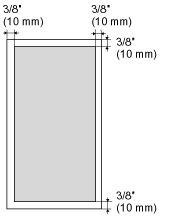
To enlarge the printable area, apply the following setting from the printer driver.
1. Click [Advanced Setting] in the [Finishing] page of printer driver.
2. Set [Expand Print Region and Print] to [On].
* Depending on the job, the data may not be printed in a part of document edge, or the bottom edge of paper or the following paper may be tainted.
* This setting is valid only when the job is printed from the printer driver.
