|
|
How do I release the shutter automatically using the self-timer and Face Self-Timer?
| Article ID: ART134695 |
| |
Date published: 05/13/2015 |
| |
Date last updated: 08/15/2015 |
Description
How do I release the shutter automatically using the self-timer and Face Self-Timer?
Solution
| How do I release the shutter automatically using the self-timer and Face Self-Timer? ID
:
8201452300
_
EN
_
2
|
| Solution |
The camera can release the shutter automatically without pressing the
IMPORTANT
The position and shape of the operation buttons, screens displayed, and setting items may differ according to the model you use.
Using the self-timer The self-timer can be used to shoot a group photo that includes the photographer or to prevent camera shake when pressing the
Restrictions with the self-timer function in certain shooting modes
1. Press the
2. Press the
 ) button.
3. The following screen appears.
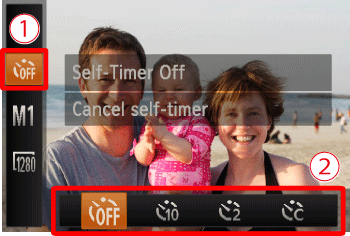
 Operate the
 Operate the
 ), [2 sec. Self-Timer] (
 ) or [Custom Timer] (
 ).
After the settings are completed, press the
 ) button.
REFERENCE
- If [Custom Timer] (
 ) is selected, you can set the delay to between 0 and 30 seconds, and the number of shots to between 1 and 10 shots. ) is selected, you can set the delay to between 0 and 30 seconds, and the number of shots to between 1 and 10 shots.
To make the setting, press the <
 > button to set [Delay] and [Shots].
NOTE
- For movies shot using the self-timer, [Delay] represents the delay before recording begins, but the [Shots] setting has no effect.
- When you specify multiple shots, image brightness and white balance are determined by the first shot. More time is required between shots when the flash fires or when you have specified to take many shots. Shooting will stop?????????automatically when the memory card becomes full.
- When a delay longer than two seconds is specified, two seconds before the shot, the lamp blinking and self-timer sound will speed up. (When the flash fires, the lamp will remain lit.)
Please note that when the camera is in the following modes, there are restrictions to the available self-timer functions.
 ... No restrictions
... No restrictions
 ... Cannot be set
... Cannot be set
 ... 0-second delay cannot be set
... 0-second delay cannot be set
| Model | Self-Timer | Shooting mode |
|---|

|

|

|
|---|
PowerShot A1300
PowerShot A810
PowerShot A4000 IS
PowerShot A3400 IS
PowerShot A2400 IS
PowerShot A2300
|
 ?????????
?????????

|

|

|

|

| [Delay] |

|

|

|
| [Shots] |

|

|

|
Using the Face Self-Timer The camera will shoot about two seconds after detecting that the face of another person (such as the photographer) has entered the shooting area. This is useful when including yourself in group photos or similar shots.
1. Press the
2. Press the Up
 ] is displayed. Press the
 ) button.
3. The following screen appears.
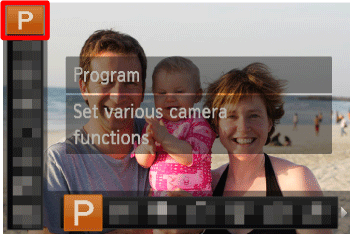
Touch the [Shooting Mode] * in the upper-left corner of the screen.
* If no changes have been made to the settings so far, The followings [shooting Mode] will be displayed.
[Program AE] (
 )
4. The following screen appears.
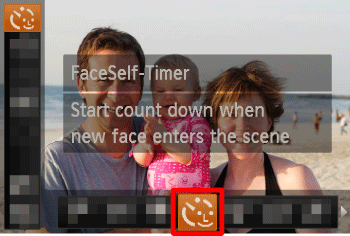
Operate the
 ). After the settings are completed, press the
 ) button.
5. Compose the shot and press the
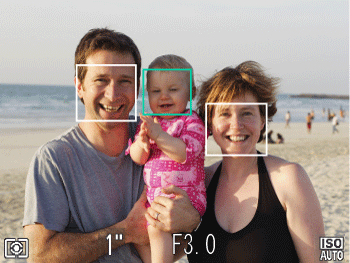
Make sure a green frame is displayed around the face you focus on and white frames around other faces.
6. The following screen appears.
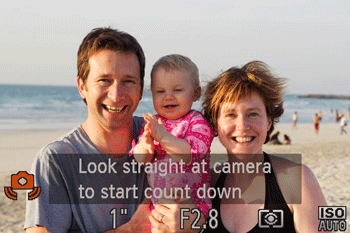
The camera now enters shooting standby mode, and [Look straight at camera to start count down] is displayed.
NOTE
The lamp blinks and the self-timer sound is played.
7. Join the subjects in the shooting area and look at the camera.
After the camera detects a new face, the lamp blinking and self-timer sound will speed up. (When the flash fires, the lamp will remain lit.) About two seconds later, the camera will shoot.
NOTE
- To cancel shooting after you have triggered the self-timer, press the <
 > button. > button.
- Even if your face is not detected after you join the others in the shooting area, the camera will shoot about 15 seconds later.
REFERENCE
- If using the PowerShot A1300 / A810 / A4000 IS / A2400 IS / A2300...
To change the number of shots, press the Down
 ) button. [Blink Detection] is only available for the final shot.
- If using the PowerShot A3400 IS...
To change the number of shots, touch [
 ], touch
 or
 to choose the number of shots, and then touch [
 ]. [Blink Detection] is only available for the final shot. You can cancel shooting after you have triggered the self-timer by touching the screen.
|
|