Cause
The media type and paper size are not set correctly.
The alarm lamp flashes 11 (eleven) times and Support Code : 4102 is displayed on the computer screen:
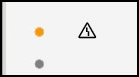
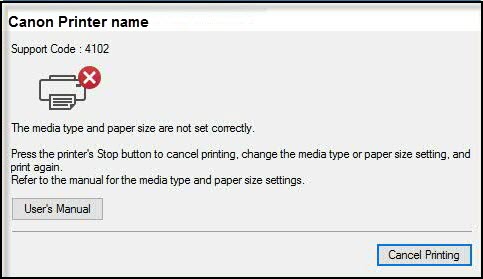
Action
Press the machine's Stop button to cancel printing, change the media type or paper size setting, then print again.
 This can be changed in the Quick Setup tab (Windows), or in the Print dialog (macOS™). For macOS, specify the paper size near the top of the Print dialog. Specify the media type in Quality & Media under Printer Options, shown below.
This can be changed in the Quick Setup tab (Windows), or in the Print dialog (macOS™). For macOS, specify the paper size near the top of the Print dialog. Specify the media type in Quality & Media under Printer Options, shown below.
-
When the media type is set to Photo Paper Plus Glossy II:
Set the paper size to 4"x6" 10x15cm (Windows) / 4 x 6 (Mac), or 5"x7" 13x18cm (Windows) / 5 x 7 (Mac).
-
When the media type is set to Glossy Photo Paper:
Set the paper size to 4"x6" 10x15cm (Windows) / 4 x 6 (Mac).
-
When the media type is set to Envelope:
Set the paper size to Envelope Com 10 (Windows) / Envelope #10 (Mac) or Envelope DL (Windows/Mac).
For support and service options, sign into (or create) your Canon Account from the link below.
My Canon Account