Insert one of each color ink tank MP500 / MP800 / MP800R
| Article ID: ART159178 |
| |
Date published: 06/09/2015 |
| |
Date last updated: 08/18/2015 |
Description
Insert only one of each color ink tank in the MP500/ MP800 / MP800R.
Solution
New Page 1
More Than One of the Same Ink Tank is Installed
When installing or replacing an ink tank, only one of the following ink tanks should be installed. If the ink tank is not installed correctly, an error message will display.

- Confirm that the printer is powered on and press the Open button. (The paper output tray will open.)
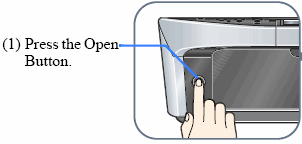
- Lift the scanning unit (printer cover) completely. (The print head will move to the replacement position.)
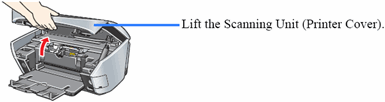
Note: When the scanning unit (printer cover) is opened more than ten minutes, the print head moves to the right side. If this occurs, close the scanning unit (printer cover), and open it again.
- Open the inner cover.
- Press on the tab to release the ink tank, then remove it from its slot. If you are replacing multiple ink tanks, make sure to replace one by one.

- Insert the ink tanks into the print head. Note: Press the mark "PUSH" on the ink tank firmly until you hear a click.

-
Ensure that all the ink tanks are installed properly and the ink tank lamps light red.

<7> The ink tanks are installed properly.
<8> The ink tanks are not installed properly.
Note:Ink Tank LampYou can check the status of each ink tank according to the way its lamp flashes.
- - On: The printer is ready to print.
- - Slow flashing (at about three second interval): Ink is low. Prepare a new ink tank.
- - Fast flashing (at about one second interval): Ink tank is empty, or the printer is not ready due to an error.
- - Off: An error has occurred and the printer is not ready to print.
-
Close the inner cover and the scanning unit (printer cover). Note:

- When closing the scanning unit (printer cover), be careful not to jam your finger.
- When starting printing next time, the print head cleaning launches automatically.