Basic Methods for Sending Faxes
1. Place your originals.
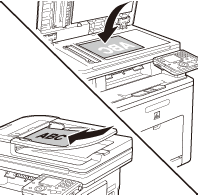
2. Press  (Main Menu).
(Main Menu).
3. Use [ ], [
], [ ] or
] or  (Scroll Wheel) to select <Send/FAX>, then press [OK].
(Scroll Wheel) to select <Send/FAX>, then press [OK].
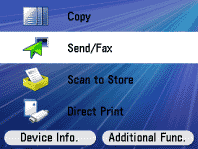
4. Use [ ], [
], [ ] or
] or  (Scroll Wheel) to select <Enter Fax (New)>, then press [OK].
(Scroll Wheel) to select <Enter Fax (New)>, then press [OK].

5. Enter the fax number using  -
- ,
,  and
and  (numeric keys).
(numeric keys).

- You can enter up to 120 characters for the fax number.
6. Use [ ], [
], [ ] or
] or  (Scroll Wheel) to select <Set Destination>, then press [OK].
(Scroll Wheel) to select <Set Destination>, then press [OK].
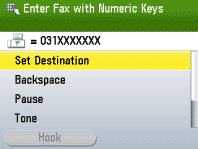
7. Make the scan settings you require.

You can specify the following settings:
- <Resolution Settings>: Adjusts the resolution of originals.
- <Density/Background Rem.Set.>: Adjusts the density and the background color of originals.
- <Original Image Quality Settings>: Adjusts the image quality of originals.
- <Original Image Quality Settings>: Adjusts the image quality of originals.
- <2-Sided Orig. Orientation Set.>: Scans two-sided originals for sending.
- <Delayed TX Settings>: Sends scanned documents at a specified time.
- <Direct Send Settings>: Sends each page of the document to the destination as it is scanned.
- <Register Favorites>: Stores frequently used send settings for future use.
8. Press  (Start).
(Start).
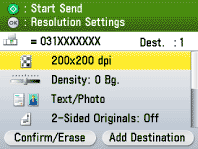
- Scanning starts if the original is placed in the feeder, and the scanned data is sent to the specified destination when scanning is complete.
- To cancel scanning, press the left Any key to select <Cancel> or press
 (Stop).
(Stop).
9. Use [ ], [
], [ ] or
] or  (Scroll Wheel) to select the original size, then press [OK].
(Scroll Wheel) to select the original size, then press [OK].
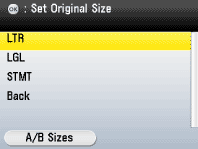
10. Press  (Start).
(Start).
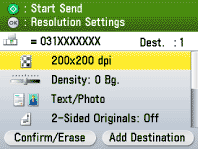
11. Follow the instructions on the display, then press  (Start) once for each original.
(Start) once for each original.

12. When scanning is complete, press the right Any key to select <Done>.
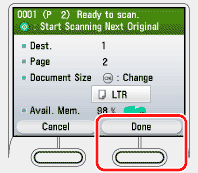
- Scanning starts, and the scanned data is sent to the specified destination when scanning is complete.
- To cancel scanning, press the left Any key to select <Cancel> or press
 (Stop).
(Stop).