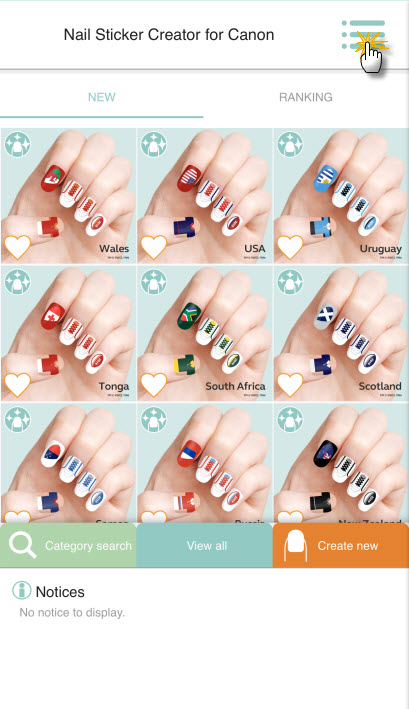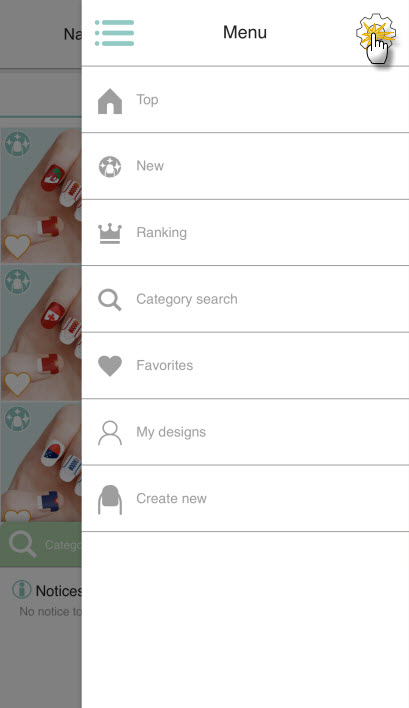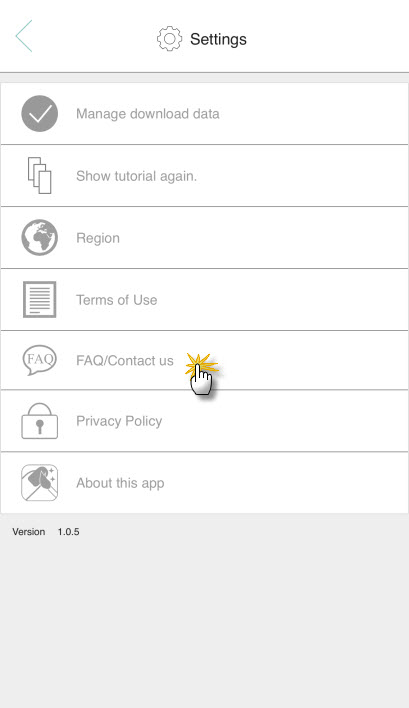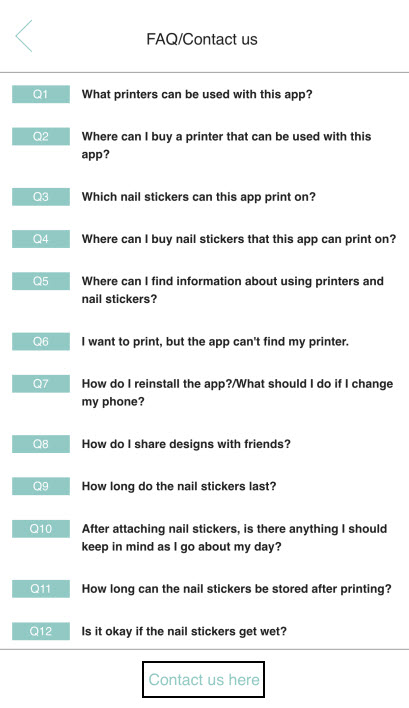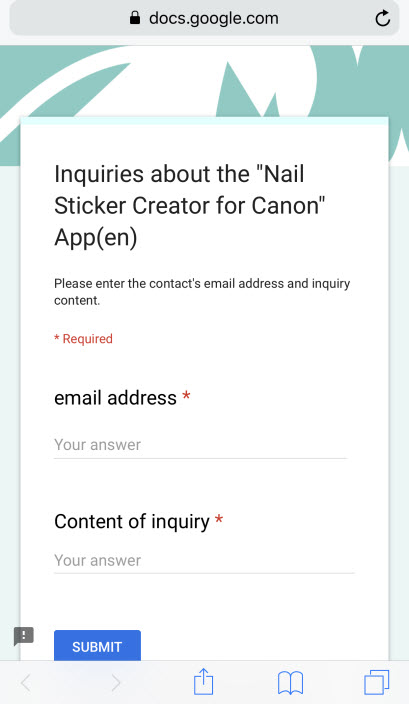If you are having difficulties with the
Nail Sticker Creator for Canon app, the following information may help resolve issues you are experiencing.
- Printing position of designs is shifted.
- Display position of designs may shift by up to 1.7mm during printing. Note that the designs on the edge of the stickers may be missing.
- If the stickers sheet is not set to the stopper (a gray colored part) properly, printing position may be shifted from the correct position during printing. Make sure that the stickers sheet is set to the multi-purpose tray properly.
- White streaks or faint printing appears on the printout.
- Check remaining ink amount first and perform print head cleaning.
- Prior to printing nail stickers, make sure that the nozzle check pattern can be printed properly.
- Black streaks, smears, or smudges appear on the printout.
- Make sure that nail stickers sheet is set to the multi-purpose tray properly. If the edge of the stickers sheet is not set completely, print head abrasions will occur.
- 1001 error (No multi-purpose tray error) occurs.
- Make sure that the multi-purpose tray is set to the printer properly. Align with the ▼ reference mark of the tray and printer. In addition to this, make sure that the nail stickers sheet is set to the multi-purpose tray properly.
- If the edge of the nail stickers sheet is not set to the tray completely, the nail stickers sheet can be caught by printer and the tray may not be drawn back to the printer.
- 1013 error (No paper in the cassette error) occurs.
- Make sure that the nail stickers sheet is set to the multi-purpose tray properly. If the edge of the stickers sheet is not set to the stopper (a gray colored part) properly, the nail stickers sheet is moved and presence of the nail stickers sheet cannot be detected.
- My printer is not detected.
- Make sure that the smartphone and printer are connected to the same network. Or, download Canon PRINT Inkjet / SELPHY (iOS / Android) and set up the printer again.
- If you have an iOS device, click here for instructions on using Canon PRINT Inkjet / SELPHY to set up your printer on your wireless network.
- If you have an Android device, click here for instructions on using Canon PRINT Inkjet / SELPHY to set up your printer on your wireless network.
- Printing is disabled / Printing stopped in the middle of a print job.
**If you are having difficulties with the app itself (for example, the app won't start, you are unable to select an image, or you have a question about how to perform a specific function), please use the Contact us here option in Nail Sticker Creator for Canon: