You can set the brightness of the screen to dim, normal or bright.
Bright: When shooting outdoors where the LCD screen is difficult to see in sunlight.
Dim: When you shoot in dim environments where the LCD's illumination could be an annoyance.
You can switch between Normal and Bright by pressing the <DISP.> button for 2 seconds or longer while the power is on.
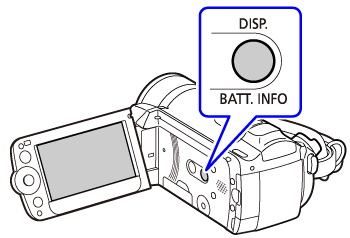
note:
- This setting does not affect the brightness of the recording.
- Using the bright setting will shorten the effective usage time of the battery pack.
To decrease the brightness, set the [
LCD Screen Dimmer] from the menu.
Setting the LCD Screen Dimmer
- Turn on the camcorder.
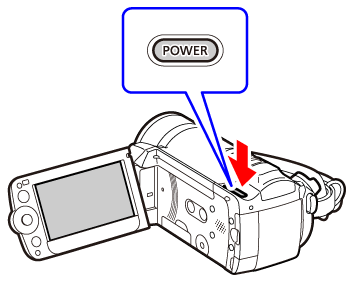
- Press the <
 > button.
> button.

- Use the joystick <
 > to select the [
> to select the [ Menu] and press <
Menu] and press < >.
>.
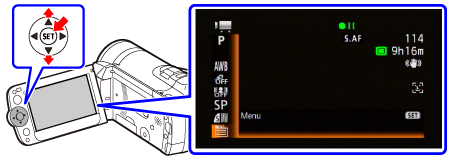
- Use the joystick <
 > to select the [
> to select the [ System Configuration 1] .
System Configuration 1] .
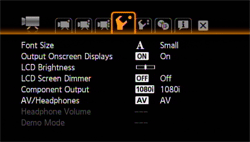
- Use the joystick <
 > to set the [LCD Screen Dimmer] to [On], and then press the <
> to set the [LCD Screen Dimmer] to [On], and then press the < >.
>.
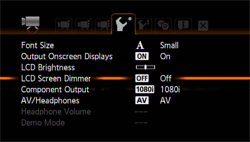
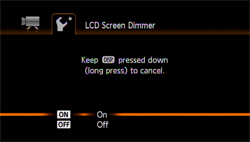
- Press the <
 > button to close the menu.
> button to close the menu.
- To turn off the LCD Screen Dimmer, change this setting to [Off] or press <DISP.> for 2 seconds or more.
note:
-
If the camcorder is turned off and then on again with a compact power adapter connected, the dimmer function will be cancelled. If only the battery pack is used, the dimmer function will not be cancelled.
-
Dimming the LCD screen does not affect the brightness of your recordings or that of the playback image on a TV.
-
When the LCD screen dimmer is turned off, the screen's brightness returns to the previous setting.