Follow the procedure below to change the administrator password.
-
Start up the Wi-Fi Connection Assistant:
-
In Windows 10, click the Start button, select All apps, Canon Utilities, and then Wi-Fi Connection Assistant. If Wi-Fi Connection Assistant is not displayed, search for "Wi-Fi Connection Assistant" on Search the web and Windows.
-
In Windows 8.1 or Windows 8, select Wi-Fi Connection Assistant on the Start screen to start Wi-Fi Connection Assistant. If Wi-Fi Connection Assistant is not displayed on the Start screen, select the Search charm and search for "Wi-Fi Connection Assistant".
-
In Windows 7 or Windows Vista, click Start and select All Programs, Canon Utilities, Wi-Fi Connection Assistant, and then Wi-Fi Connection Assistant.
Detected printers are listed.
-
Select the printer with Available displayed on Status.
-
Select Change Password... on the Printer menu.
The Change Printer Password screen appears.
For more on the password, refer to Administrator Password.
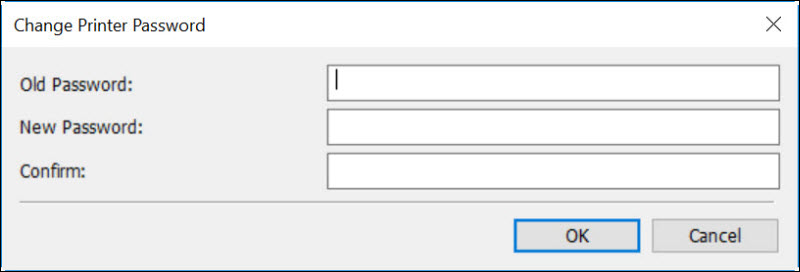
-
Enter the current password and the new password.
-
Enter the new password in Confirm: again.
-
Click OK.
The administrator password is updated.
If your product issue was not resolved after following the steps above, or if you require additional help, please create or log in to your Canon Account to see your technical support options.
Or if you still need help, visit our Canon Community by clicking the button below to get answers:

____________________________________________________________________________________________