Replacing Optional Cutter Blade
Follow the procedure below to replace a cutter blade that no longer cuts cleanly.
- Cutter Blade CT-04

1. If the printer power is off, press the Power button to switch the printer on.
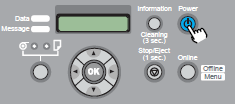
After a few moments, Online appears in the display.
2. Press the Online button to display MAIN MENU.

3. Press [ ] or [
] or [ ] to display System Setup then press [
] to display System Setup then press [ ].
].

4. Press [ ] or [
] or [ ] to select Change Cutter, then press [
] to select Change Cutter, then press [ ].
].

5. Press [ ] or [
] or [ ] to select Yes, then press OK button.
] to select Yes, then press OK button.

Carriage Moving appears in the bottom line of the display and the carriage moves to the center of the platen, then Open UpperCover is displayed.

- If no further actions are performed within two minutes after executing the Change Cutter function, the cutter replacement procedure will be cancelled, and the printer will automatically return online. If this happens, start again from step 2.
6. Open the top cover.
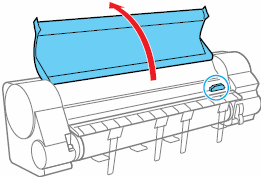
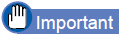
- Do not touch any areas other than as directed. Your hands could get dirty or this could damage the printer.
- If the cutter unit is dirty, wring out a damp, clean cloth and use it to clean the cutter unit before replacing the blade.
7. Rotate the cutter blade knob (a) to the left, and remove the cutter blade from the cutter unit.
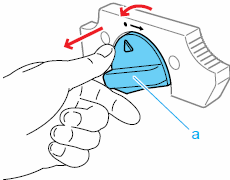
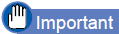
- After removing the cutter blade, never touch the cuttering edge (b). This could cause personal injury.
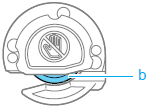
8. Insert the new cutter blade such that the [ ] symbol on the new cutter blade is aligned with the
] symbol on the new cutter blade is aligned with the  symbol on the cutter unit, and rotate it to the right to lock.
symbol on the cutter unit, and rotate it to the right to lock.
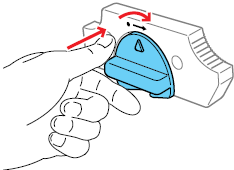

- Dispose of the used cutter blade according to local laws.
9. Close the top cover.
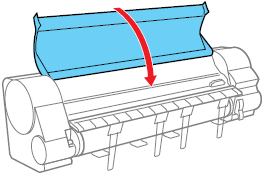
Please Wait.. appears in the bottom line of the display. After the carriage has moved, the Reset Cut Count message is displayed.
10. Press the OK button.


- Refer to the "Round Blade Cutter Unit Setup Guide" binding to the Round Blade Cutter Unit for the installation.
- Refer to the "Media Type" for the available paper type with the Round Blade Cutter Unit.