Untitled Document
Scanning with the Desktop Manager
To scan an image using the Desktop Manager:
1. Place the image you want to scan face down in the ADF (automatic document feeder) of the printer.
2. In the Desktop Manager, click 'Scan' on the Tools menu or toolbar.
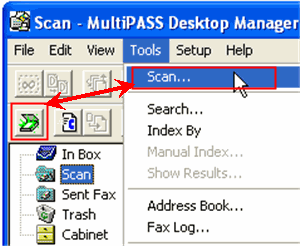
3. In the ScanGear window, specify the appropriate preview scan options for your document as necessary, such as Scan Mode, scan Resolution, Preferences, Page Size, and Black and White options (if applicable). Click here to view ScanGear settings.
4. Click 'Preview'.
5. Review the display of the scanned preview image in the scan window. Adjust the properties of your image as necessary.
6. Replace your document in the document feeder of the printer.
7. Click 'Scan'.
An indicator displays to track the progress of the scan. Once complete, the image is stored in the Scan folder, where it remains until you move or delete it.