ROM Flash Procedure-ICMF 8100
| Article ID: ART156361 |
| |
Date published: 06/09/2015 |
| |
Date last updated: 08/17/2015 |
Description
ROM Flash Procedure
Solution
ROM Flash Procedure
- Download the flash update file from the Canon USA web site ("Canon_MF8170c_update_tool") to the desktop. (Note: You must have Windows 2000 or Windows XP to install this update).

- Double-click the download file.
- Click [Next].

- Click [I accept the terms in the license agreement], then click [Next].

- Click [Next].

- Click [Install].

- Click [Finish].

- Click [Start].

- Make sure the "In Use Memory" light is off on unit, click [The memory lamp is turned off], then click [OK].


- Remove the phone and LAN cables from the unit and click [OK].

- If the Energy Saver light is on, press the <Energy Saver> button to turn it off, and click [OK].

-
Set unit to download mode within service mode and press [OK] on the computer.
On the unit,
 |
Press <Menu> |
 |
Press <#> |
 |
Press < > or < > or < > to select [#DOWNLOAD] > to select [#DOWNLOAD] |

- Press <Set>, then when the [Found New Hardware Wizard] window opens, click [Cancel].
- Click [Start] to begin the Flashing Process.

- DO NOT UNPLUG THE POWER OR USB CONNECTIONS FROM THE UNIT DURING THE FLASHING PROCESS.

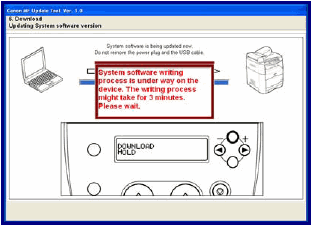
- When unit says [ROM WRITE OK Please, Turn OFF/ON], click [OK].
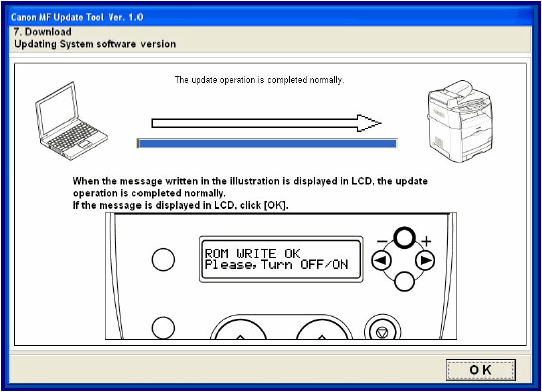
- When the flash process is complete, cycle the power on the unit and click [End].
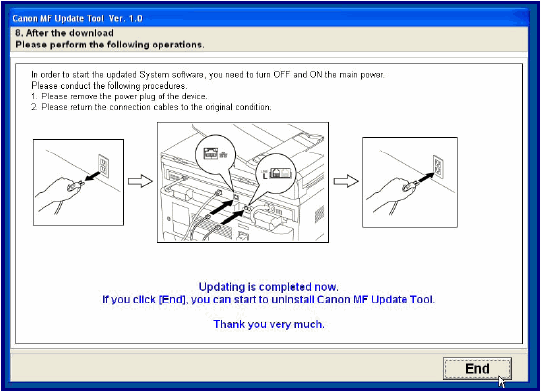
- Click [Yes] to uninstall the flash utility.

- Upon completion, print a test page from a Windows application (i.e., Wordpad) to assure proper unit functionality.
- Drag the downloaded file to the [Recycle Bin].