Setting up the Scanner to Scan Film
You can scan 35 mm films (strips or slides), 120 (strips or single frame) and 4"x5" films with this scanner.
Positioning the Film
Use the following procedures to insert the film into the Film Guide.
 |
- Make sure that the FAU Cable is connected to the FAU connector on the back of the scanner.
|
-
To remove the protective sheet from the document cover, press and hold the lever at the top of the protective sheet while you
 pull the sheet outward and
pull the sheet outward and  detach it.
detach it.
Always put the protective sheet back in place when you are not scanning films. This will help to protect the light source under the document cover.

| You can purchase the Accessory Kit for CanoScan 9950F (CSAK-9950F) if the protective sheet or Film Guides are lost or damaged. |
-
Set the film and the Film Guide.
 |
- Hold the film by the edges with your fingertips to avoid getting fingerprints or dirt on the film surface.
- Use a blower brush to remove any dust from the film, document glass or light source of the document cover.
- Do not block the calibration slot on the Film Guide when you are scanning film.
Colors will not be scanned correctly if the calibration slot is obstructed.
|
35mm Film Strips
- Open the Film Holder on the Film Guide, place the film face down and close the Film Holder.
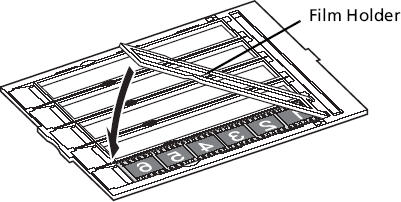
-
Align the Film Guide?s tab with the FILM symbol on the document glass of the scanner.

 |
- Place a black piece of paper over any gap to shield the light if you are inserting a film strip with 5 or fewer frames, or if the edge of a scanned image appears whitened.
- Ensure that there is no gap between the edge of the film and the Film Guide on the side near the calibration slot.
|
35mm Slides
- Align the Film Guide?s tab with the FILM symbol on the document glass of the scanner.
-
Place a slide or slides face down (correctly viewed from below) in the Film Guide as shown in the diagram to the right.

120 Format Film Strips
- Open the Film Holder on the Film Guide, place the film face down and close the Film Holder.
- Align the Film Guide?s tab with the FILM symbol on the document glass of the scanner.
|
Scanning Curled 120 Format Films
Curled film strips can stick to the document glass of the scanner and cause a pattern of rings called Newton Rings to appear on the scanned image. If this occurs, scan using the supplied film retainer sheet as shown in the figure.
(A) Scan with the film retainer sheet inserted beneath the film.

(B) If Newton Rings still appear after following Instruction (A), turn the film strip over and place it in the Film Holder with the film retainer sheet on top so that the film edges are held down for scanning. Then preview the image in ScanGear CS and click the [Mirror] button to reverse the image before initiating the final scan.

 |
To avoid damaging the film, always place the glossy side (the side without an illustration) of the film retainer sheet against the film.
|
|
4" x 5" Format Film
- Open the Film Holder on the Film guide, place the film face down and close the Film Holder.


- Align the Film Guide's tab with the FILM symbol on the document glass of the scanner.
120 Format Film (Single Frame)
Use this method to scan single frames.
- Adjust the Film Holder bars to the Film width.
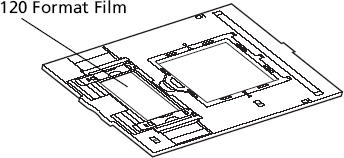
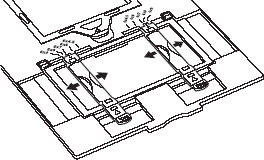
- Open the Film Holder.

-
Place the film face down (viewed correctly from below) in the Film Guide so that its edges fit within the grooves.

 |
To avoid scratching the film, do not slide the Film Holder after you place the film in the Film Guide.
|
- Close the Film Holder.
- Align the Film Guide's tab with the FILM symbol on the document glass of the scanner.
If the Film Holder becomes separated from the Film Guide, refer to the illustrations to reassemble it
- Insert (a) into the slots in the Film Guide.
- Insert (b) securely into the Film Holders.
- Close the Film Holder (c).

|
- Close the document cover.