Perform a Print Head Deep Cleaning (Mac OS X) i450 / i455
| Article ID: ART125102 |
| |
Date published: 05/12/2015 |
| |
Date last updated: 11/04/2015 |
Description
Perform a Print Head Deep Cleaning (Mac OS X)
Solution
- In the Apple menu select System Preferences
Note: In versions of Mac OS X older than 10.4, open the IJ / BJ Printer Utility from the Library>Printers>Canon>BJPrinter>Utilities folder.
- Open Print & Fax.
- Make sure the correct printer is selected and, depending on OS version, click 'Open Print Queue...' or 'Print Queue...'.
- Click the Utility icon.
- Select the printer, then click 'Maintenance'.
- Click the Deep Cleaning icon.
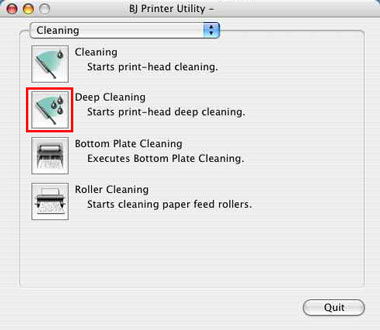
- Click 'OK'. The Power lamp will flash and print head deep cleaning will start. Do not perform other operations until the deep cleaning is complete. Deep cleaning will take about 60 seconds.
Note: Print head deep cleaning consumes a large amount of ink. Perform print head deep cleaning only when necessary.
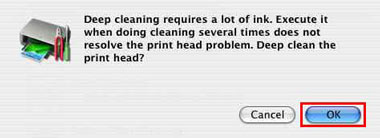
- Print head deep cleaning will start.

- Print head deep cleaning is completed.