Untitled Document
How to perform the Print Head Alignment (Windows)
1. Open the printer driver setup Window.
For Windows 7
- Click the 'Start' button from the bottom left of the Windows screen, and then click on 'Devices and Printers'.
- Click your right mouse button on the listing for your printer, and then select 'Printing Preferences' from the menu that appears.
For Windows Vista
- Click / Select the 'Start' from the bottom left of the Windows screen, 'Control Panel', 'Hardware and Sound', and then click on 'Printers'. Note: If you are in 'Classic' view, click 'Printers' directly from the 'Control Panel'.
- Click your right mouse button on the listing for your printer, and then select 'Preferences' from the menu that appears.
For Windows XP Home Edition
- Click / Select the 'Start' button from the bottom left of the Windows screen, 'Control Panel,' 'Printers and Other Hardware,' and 'Printers and Faxes.'
- Click your right mouse button on the listing for your printer, and then select 'Preferences' from the menu that appears.
For Windows XP Professional Edition
- Click 'Start' from the bottom left of the Windows screen, and 'Printers and Faxes.'
- Click your right mouse button on the listing for your printer, and then select 'Preferences' from the menu that appears.
For Windows 2000
- Click / Select 'Start' from the bottom left of the Windows screen, and 'Settings,' then 'Printers.'
- Click your right mouse button on the listing for your printer, and then select 'Properties' from the menu that appears.
2. Click the [Maintenance] tab, and then click [Print Head Alignment].

3. The dialog box shown below is displayed. Check the following, and then click [OK].
- Is the printer on?
- Is Letter size plain paper loaded in the printer?

4. Click 'OK' to the next message.
5. Print head cleaning begins. During cleaning, the power lamp blinks. Do not perform any other operations while the power lamp is blinking. When cleaning is completed, the head alignment pattern is printed.
6. The dialog box shown below is displayed. After printing has finished, click [Yes].
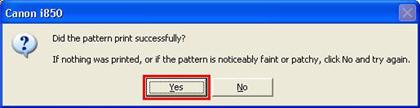
7. Refer to the printout and enter the appropriate numbers on the next screen.
7-1. Select the pattern with the least number of visible vertical stripes in column A.
7-2. Enter the number of the selected pattern in the box for column A.
7-3. Select the patterns with the least number of visible vertical stripes in each column from B to F, and then enter the corresponding numbers in the boxes for columns B to F.

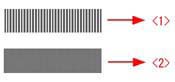
<1> Pattern with the greatest number of visible vertical stripes.
<2> Pattern with the least number of visible vertical stripes.
7-4. When you have entered a number in each box, click [OK].