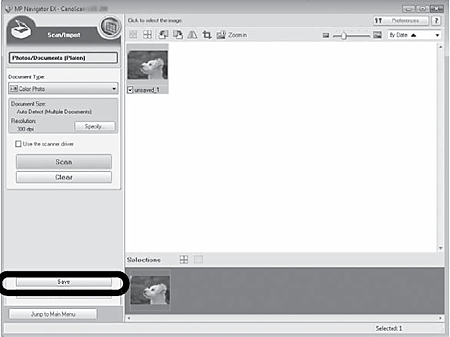Scanning using the MP Navigator EX (5600F, LiDE 100, LiDE 200)
| Article ID: ART103328 |
| |
Date published: 05/11/2015 |
| |
Date last updated: 08/15/2015 |
Description
Scanning using the MP Navigator EX (5600F, LiDE 100, LiDE 200)
Solution
Scanning from MP Navigator EX
Note: The following is explained using Windows Vista procedures. However, other operating systems (other Windows OS and Mac).
- Place a color photo document with the side to be scanned facing down on the document glass at least 0.4 in. (1 cm) away from the edges of the document glass, and then close the document cover.
Top(A)
Bottom(B)

- Start MP Navigator EX.
For Windows: Double-click the [Canon Solution Menu] icon, then click [Scan/import photos or documents.].
For Macintosh: Click the [Solution Menu] icon in the Dock, then click [Scan/import photos or documents.].
- Click [Photos/Documents (Platen)].
- Select [Color Photo] in "Document Type".
-
Click [Scan] to start scanning.
Note:
- Do not move the scanner while it is operating.
- Do not look directly at the light source during a scan job.
- When prompted that the scanning completed, click [Exit].
- Click [Save] to save the images and close MP Navigator EX.