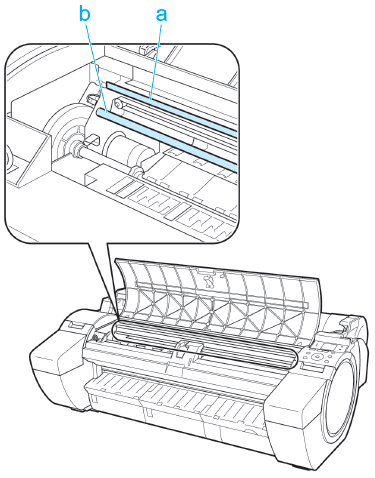Adjusting the Head Position (iPF680/iPF685/iPF780/iPF785/iPF670/iPF770)
| Article ID: ART117365 | | | Date published: 05/12/2015 | | | Date last updated: 08/15/2015 |
Description
Adjusting the Head Position (iPF680/iPF685/iPF780/iPF785/iPF670/iPF770)
Solution
| Adjusting the Head Position (iPF680/iPF685/iPF780/iPF785/iPF670/iPF770) ID
:
8202137600
_
EN
_
2
|
|
| Solution |
If printed vertical lines are warped or colors/ lines are out of alignment, execute [Head Inc. Adj.] to adjust the angle of inclination of the Printhead, and then execute [Head Posi. Adj.] to adjust the Printhead alignment. There are two modes for [Head Posi. Adj.]: [Auto] and [Manual] but normally execute [Auto]. However, when printing on special paper, or if printing is not improved after [Auto], execute [Manual].

Adjusting the Head Inclination Executing [Head Inc. Adj.] requires you to examine a printed test pattern and enter an adjustment value.
<Paper to Prepare>
When Using Rolls
An unused roll at least 10 inches wide
When Using Sheets
One sheet of unused paper of at least A4/Letter size
Perform adjustment as follows.
1. Load the paper.
2. On the [Tab Selection screen] of the Control Panel, press
 or or  to select the Settings/Adj. tab ( to select the Settings/Adj. tab ( ). ).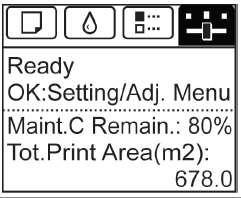
3. Press the [OK] button. The [Set./Adj. Menu] is displayed.
4. Press
 or or  to select [Adjust Printer], and then press the [OK] button. to select [Adjust Printer], and then press the [OK] button.
5. Press
 or or  to select [Head Inc. Adj.], and then press the [OK] button. After the Carriage is moved, a message is displayed requesting you to open the Top Cover. to select [Head Inc. Adj.], and then press the [OK] button. After the Carriage is moved, a message is displayed requesting you to open the Top Cover.
6. Open the Top Cover.
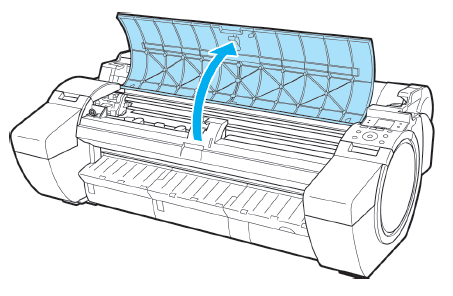
7. Align the Angle Adjustment Lever with the red square and close the Top Cover. A test pattern is printed for adjustment.
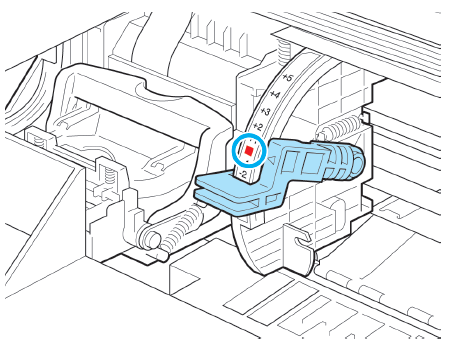
8. Examine the test pattern for adjustment. Determine the straightest set of lines.
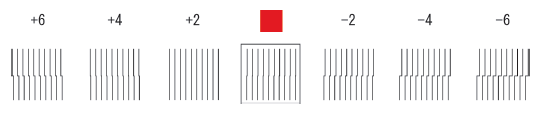
9. Open the Top Cover and move the Angle Adjustment Lever to match the number (or the square) of the straightest set of lines. If no single set of lines is perfectly straight, move the Angle Adjustment Lever to a position between the numbers (or between the number and the square) of the two sets of lines that are least misaligned.
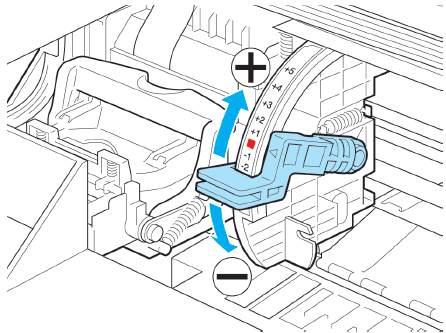
10. Close the Top Cover. The Printhead is now straight, and adjustment is complete.
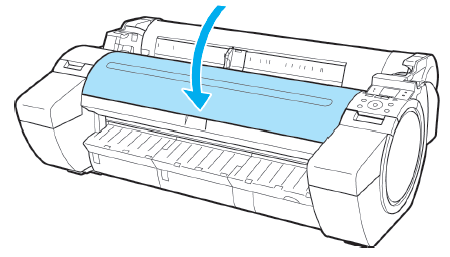
Adjusting the Head Position (Auto) Executing [Auto(Standard)] or [Auto(Advanced)] to have the printer print and read a test pattern for automatic adjustment of the Printhead.
<Paper to Prepare>
When Using Rolls
An unused roll at least 10 inches wide
When Using Sheets
[Auto(Standard)]: One sheet of unused paper of at least A4/Letter size
[Auto(Advanced)]:
- iPF680/iPF685/iPF780/iPF785:Six sheets of unused paper of at least A4/Letter size (or one sheet when using A2 or larger)
- iPF670/iPF770:Five sheets of unused paper of at least A4/Letter size (or one sheet when using A2 or larger)
Perform adjustment as follows.
1. Load the paper.
2. On the Tab Selection screen of the Control Panel, press
 or or  to select the Settings/Adj. tab ( to select the Settings/Adj. tab ( ). ).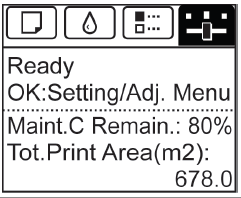
3. Press the [OK] button. The [Set./Adj. Menu] is displayed.
4. Press
 or or  to select [Adjust Printer], and then press the [OK] button. to select [Adjust Printer], and then press the [OK] button.
5. Press
 or or  to select [Head Posi. Adj.], and then press the [OK] button. to select [Head Posi. Adj.], and then press the [OK] button.
6. Press
 or or  to select [Auto(Standard)] or [Auto(Advanced)], and then press the [OK] button. A test pattern is printed for adjustment. Adjustment is now finished if you have printed on a roll or a sheet of A2 size or larger. to select [Auto(Standard)] or [Auto(Advanced)], and then press the [OK] button. A test pattern is printed for adjustment. Adjustment is now finished if you have printed on a roll or a sheet of A2 size or larger.
7. If you are printing on sheets smaller than A2 size for [Auto(Advanced)], a confirmation message is displayed requesting you to continue printing. Press the [OK] button and follow the instructions displayed.
Adjusting the Head Position (Manual) [Manual] adjustment requires you to examine the printed test pattern and enter an adjustment value.
<Paper to Prepare>
When Using Rolls
An unused roll at least 254.0 mm (10.00 in) wide
When Using Sheets
Two sheets of unused paper, A4/Letter size (or one sheet when using A2)
Perform adjustment as follows.
1. Load the paper.
2. On the Tab Selection screen of the Control Panel, press
 or or  to select the Settings/Adj. tab ( to select the Settings/Adj. tab ( ). ).
3. Press the [OK] button. The [Set./Adj. Menu] is displayed.
4. Press
 or or  to select [Adjust Printer], and then press the [OK] button. to select [Adjust Printer], and then press the [OK] button.
5. Press
 or or  to select [Head Posi. Adj.], and then press the [OK] button. to select [Head Posi. Adj.], and then press the [OK] button.
6. Press
 or or  to select [Manual], and then press the [OK] button. A test pattern is printed for adjustment. to select [Manual], and then press the [OK] button. A test pattern is printed for adjustment.
7. Press
 or or  to select [D], and then press the [OK] button. to select [D], and then press the [OK] button.
8. Press
 or or  to select [D-1], and then press the [OK] button. to select [D-1], and then press the [OK] button.
9. Examine adjustment test pattern [D-1] and determine the number with straight lines.
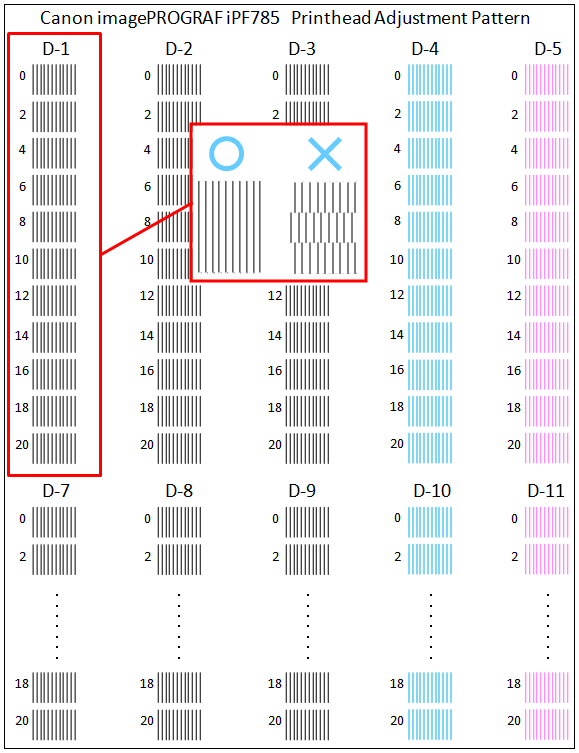
10. Press
 or or  to select the pattern number you have decided, and then press the [OK] button. to select the pattern number you have decided, and then press the [OK] button.
11. Repeat steps 810 to specify the adjustment value for [D-2] to [D-17]. Note that [D-6] and [D-12] cannot be configured.
12. Press the [Back] button.
13. Press
 or or  to select [Register Setting], and then press the [OK] button. to select [Register Setting], and then press the [OK] button.
14. Press
 or or  to select [Yes], and then press the [OK] button. The adjustment value is now registered, and adjustment is complete. to select [Yes], and then press the [OK] button. The adjustment value is now registered, and adjustment is complete. |
SIMS Doc Id
8202137600