Printing the Nozzle Check Pattern MP500 / MP800
| Article ID: ART153475 |
| |
Date published: 06/02/2015 |
| |
Date last updated: 08/18/2015 |
Description
Instructions for printing the Nozzle Check Pattern.
Solution
Printing the Nozzle Check Pattern
The nozzle check pattern shows if each print head nozzle is operating properly.
- Press the Open button to open the output tray.
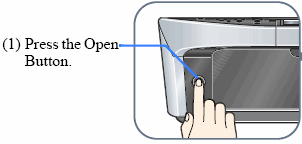
- Load letter-sized plain paper in the auto sheet feeder or the cassette.
- Press the <Menu> button.
- Press the left or right cursor to select [Maintenance/settings], then press <OK>.
- Press the left or right cursor to select [Maintenance], then press <OK>.
- Press the up or down cursor to select [Nozzle check], then press the <OK>.
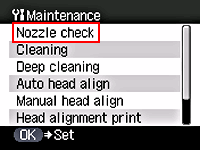
- Press the up or down cursor to select [Yes], then press <OK>. (The nozzle check pattern is printed.)
- Confirm the nozzle check pattern.
|
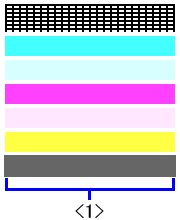
|
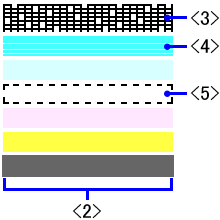
|
| < 1 > The normal nozzle check pattern |
< 2 > The abnormal nozzle check pattern
< 3 > Some black ink lines are broken.
< 4 > White lines are present in the color ink pattern.
< 5 > black and color inks are not present.
|
Note:
- When all patterns are printed normally, press the up / down cursor button to select "All A" and press the OK button.
- When any patterns are printed abnormally, press the up / down cursor button to select "Also B" and press the OK button.