System Requirements
One of the following Apple devices is required to print with AirPrint.
iPad (all models)
iPhone (3GS or later)
iPod touch (3rd generation or later)
Mac (Mac OS X 10.7 or later)*
|
|
*OS X v10.9 or later when using a USB connection
|
Network Environment
One of the following environments is required.
An environment where an Apple device and the machine are connected to the same LAN
An environment where an Apple device and the machine are connected directly
An environment where a Mac is connected to the machine via USB
Make sure that the machine is turned ON and connected to the Apple device.
From the application on your Apple device, tap

to display the menu options.
Tap [Print].
Select the machine from [Printer].
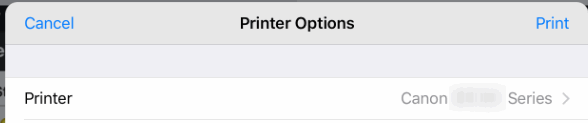
The printers connected to the network are displayed here. Select this machine in this step.
The screen for selecting this machine in [Printer] is not displayed on applications that do not support AirPrint. You cannot print by using those applications.
Specify the print settings as necessary.
The printer options differ depending on the application software and printer you are using. Normally, when you tap Print and select a printer, the displayed printer options may include up to the following options:
- For [1 Copy], tap [+] or [-] to set the number of required copies.
Depending on the app the below options may only be displayed by tapping the options bar.
- For [Double-Sided], tap slide the bar to the right to enable double-sided printing or left to disable it. (Duplex models only)
- For [Paper] Tap and select the size.
- For [Black & White], slide left for color or right for black and white. (Color models only)
Tap [Print].
Printing starts.
Checking the print status
During printing, press the Home button of the Apple device twice
/b_key_arrow_right.gif)
tap [Print].