Cleaning Inside the Printer (Bottom Plate Cleaning)
Remove stains from the inside of the printer. If the inside of the printer becomes dirty, printed paper may get dirty, so we recommend performing cleaning regularly.
You will need to a sheet of A4 or Letter-sized plain paper*
* Be sure to use a new piece of paper.
-
Make sure that the printer is powered on.
-
Select Maintenance on the HOME screen.
The Maintenance screen will appear.
-
Select Bottom Plate Cleaning.
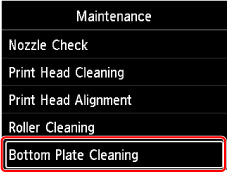
The confirmation screen will appear.
-
Select Yes.
-
Follow the message to remove any paper from the top feed, then select OK.
-
Fold A4 or Letter-sized plain paper so that the short side is in thirds, unfold the paper, then select OK.
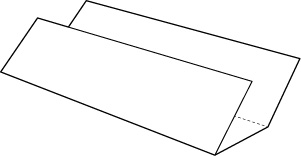
-
Load this sheet of paper sideways in the top feed with the open side facing you.
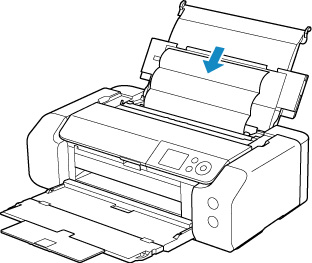
-
Select OK.
The paper cleans the inside of the printer as it feeds through the printer.
Check the folded parts of the ejected paper. If they are smudged with ink, perform Bottom Plate Cleaning again.
-
When the completion message appears, select OK.
 When performing Bottom Plate Cleaning again, be sure to use a new piece of paper.
When performing Bottom Plate Cleaning again, be sure to use a new piece of paper.
If the problem is not resolved after performing cleaning again, the protrusions inside the printer may be stained. Wipe off any ink from the protrusions using a cotton swab or the like.
 Be sure to turn off the power and unplug the power cord before cleaning the printer.
Be sure to turn off the power and unplug the power cord before cleaning the printer.
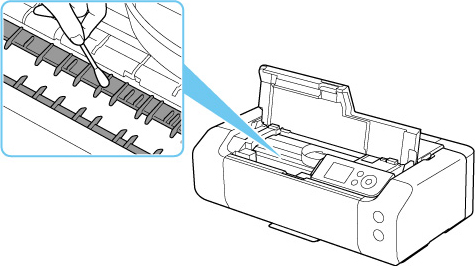
If your product issue was not resolved after following the steps above, or if you require additional help, please create or log in to your Canon Account to see your technical support options.
Or if you still need help, visit our Canon Community by clicking the button below to get answers:

____________________________________________________________________________________________