The scanner automatically turns off after 4 hours elapse without scanning or another operation being performed.
To disable this setting, follow the procedure below:
- Start Windows and log in as user with administrator privileges.
- Click the Start button, and then click [All Programs], [Canon DR-M140], and [Canon imageFORMULA Utility].
imageFormula Utility starts.

- Click [Canon DR-M140 USB] and click [Properties].
Scanner properties are displayed.
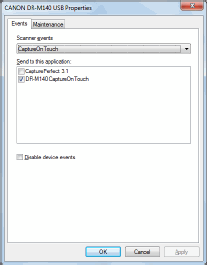
- Click the [Maintenance] tab and thenclear the [Turn off automatically after 4 hours] check box.
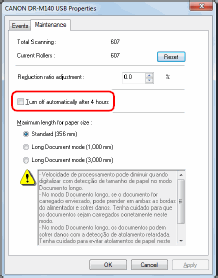
- Click [OK] to close the scanner properties.