Using the MP Navigator EX MAIL function (LiDE 110, LiDE 210)
Important:
MP Navigator EX is compatible with the following e-mail software programs;
- Microsoft Outlook
- Windows Mail (Windows Vista)
- Outlook Express (Windows XP)
(If an e-mail software program does not operate properly, check that the program's MAPI is enabled. To enable MAPI, refer to the manual of the e-mail software program.)
- Mail (Mac OS standard)
- EUDORA
- MS Entourage
(If an e-mail software program does not operate properly, check that the program supports file attachments. For details, refer to the manual of the e-mail software program.)
Note: The following is explained using Windows Vista screen shots. However, other operating systems will be the same or similar.
- Scan documents into MP Navigator EX and save them, then open the View & Use window from the Navigation Mode screen and select images.
- Only PDF and JPEG files can be attached to e-mail.
- You can also select images saved on a computer.
- Click Send, then click Attach to E-mail on the list.
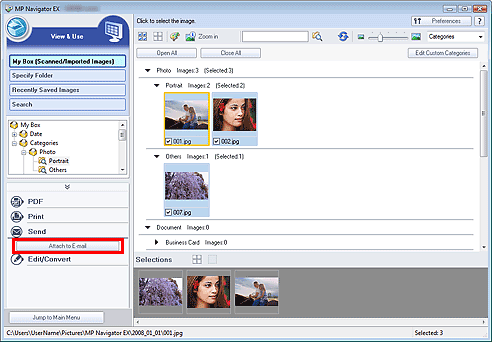
- Set the e-mail software program and file save options as required.
Specify the e-mail software program, destination folder and file name.
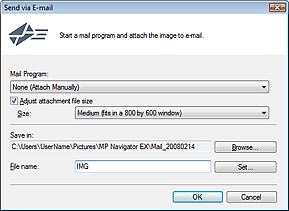
Important:
You can select a compression type when sending JPEG images via e-mail. Click Set... to open a dialog box and select High(Low Compression), Standard or Low(High Compression).
- Click OK.
Files are saved according to the settings, and the e-mail software program starts.
- Specify the recipient, enter the subject and message, then send e-mail.
For details, refer to the manual of the e-mail software program.