To reset settings on your PIXMA TS8220, follow the instructions below.
-
From the HOME screen, tap the Setup  icon.
icon.
-
Tap Device settings.
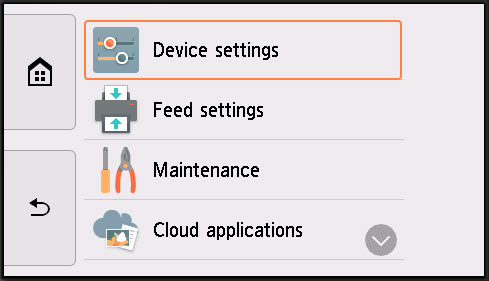
-
Scroll down to Reset settings and tap it.
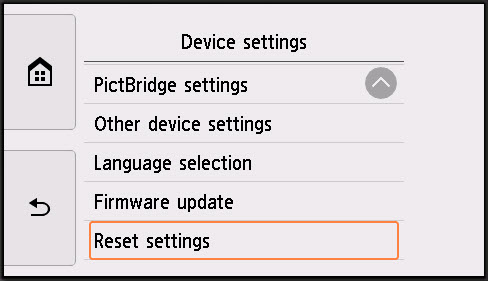
-
In the Reset settings menu, you will be able to choose from the following:
-
Web service setup only
Sets the Web service settings back to the default.
-
LAN settings only
Sets the LAN settings back to the default.
-
Settings only
Sets the settings such as the paper size or media type back to the default.
-
Reset all
Sets all settings you made to the printer back to the default. The administrator password specified by Remote UI or Wi-Fi Connection Assistant reverts to the default setting.
 You cannot set the following setting items back to the default:
You cannot set the following setting items back to the default:
-
The language displayed on the touch screen
-
The current position of the print head
-
CSR (Certificate Signing Request) for encryption method (SSL/TLS) setting
-
After tapping on one of the available options, you will be asked if you want to reset the settings you selected. Tap Yes.
-
After the settings have been reset, tap OK or the HOME  icon.
icon.
TS8220 Support Page