Loading Paper into the Paper Cassette when there is a <Load Paper> Error
This section describes how to load paper in the paper cassette.
note:
The default paper size/type is set to <LTR> and <PLAIN PAPER> in the setting menu.
For MF4370dn/D480
The MF4370dn is used for illustration purposes in this section.
1. Take out the dust cover.
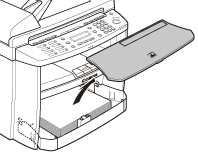
2. Open the front panel of the paper cassette.
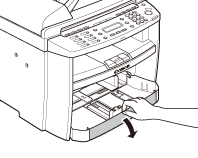
3. Slide out the paper guide rail (A).
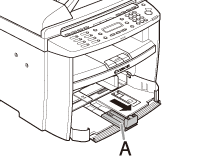
4. Slide the side paper guides (A) to match the size of paper.
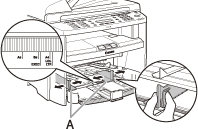
note:
If the paper guides do not fit the size of the paper, the printout may be skewed.
5. Fan the paper stack and even the edges.
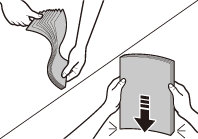
6. Load the paper into the paper cassette with the print side up. Make sure the paper stack sits below the small fin (A) on the side paper guide.
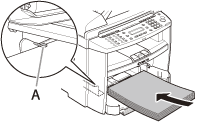
7. Adjust the paper guide rail to match the size of paper.
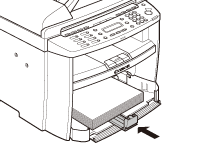
8. Close the front panel of the paper cassette.
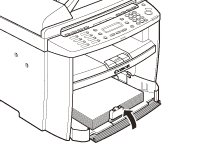
attention:
To load Legal-size paper, leave the front panel of paper cassette open and adjust the paper guide rail (A) for Legal size paper.
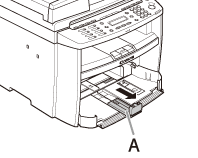
9. Match up the edge of the dust cover (A) and the edge of the paper cassette (B), and place the cover on top of the cassette.
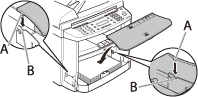
10. Press the [OK] button to resume printing the job.
For MF4350d
The MF4350d is used for illustration purposes in this section.
1. Open the paper feeding tray.
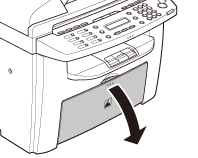
2. Take out the dust cover from inside the machine.
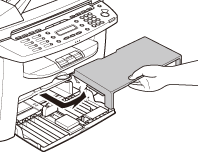
3. Slide out the paper guide rail (A).
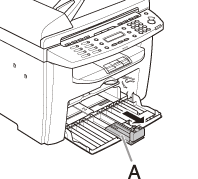
4. Slide the side paper guides (A) to match the size of paper.

note:
If the paper guides do not fit the size of the paper, the printout may be skewed.
5. Fan the paper stack and even the edges.
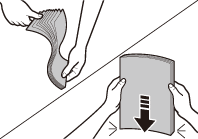
6. Load the paper into the paper feeding tray with the print side up. Make sure the paper stack sits below the hook (A) on the side paper guide.
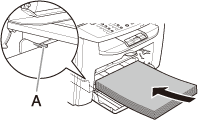
7. Adjust the paper guide rail to match the size of paper.
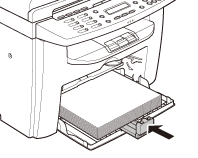
8. Aligning the protrusions (A) on the sides of the dust cover to the guides (B) inside the machine, set the dust cover.
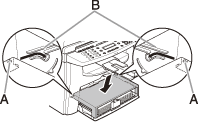
9. Press the [OK] button to resume printing the job.