Two-sided printing enables you to make two-sided printouts.
1 From a document open in an application, click [File] -> [Print].
2 Select the printer icon for the machine ([Canon MF6500 Series UFRII LT], [Canon MF6500 Series PCL5e]*, or [Canon MF6500 Series PCL6]*), then click [Preferences] or [Properties] to open the dialog box.
* MF6595cx/MF6595 only
3 Click the [Finishing] tab.
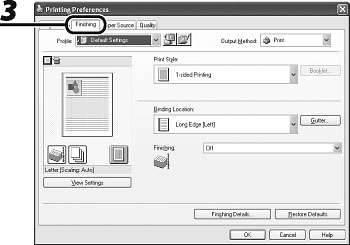
4 For [Print Style], select [2-sided Printing], then click [OK].

5 On the [Print] dialog box, click [Print] or [OK].