The Select Wireless Router Screen
If a connection between the printer and wireless router cannot be created automatically, the Select Wireless Router screen is displayed.
Following the steps below, connect the printer and wireless router.
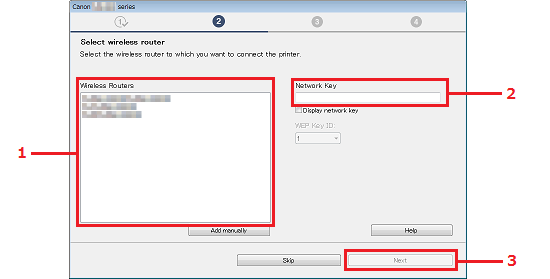
Enter the character you want to enter. Character entry is case-sensitive.
-
Select the name (SSID) of the wireless router to which you want to connect from the Wireless Routers list.
If your wireless router is not displayed in the list then follow the instructions in Wireless Router Not Available in Wireless Routers List.
-
Enter your wireless router's password in the Network Key field.
-
Click Next.
 Note
Note
-
Network Key is your network password. This may be referred to as a Security Key or Passphrase.
-
For information on the default values for you router name (SSID) and Network Key, or how to check the currently set values, refer to the manual that came with your wireless router.
-
When using a wireless router that supports both 5GHz and 2.4GHz bands, the router name (SSID) for the 2.4GHz band will appear in the Wireless Routers list.
The printer only supports 2.4GHz connections.
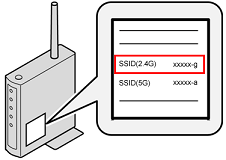
Wireless Router Not Available in Wireless Routers List
If your wireless router is not available in the Wireless Routers list, for example when stealth mode is set, click Add manually to add your wireless router.
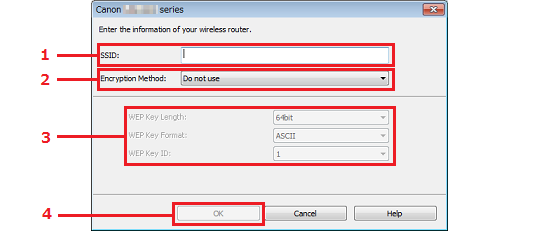
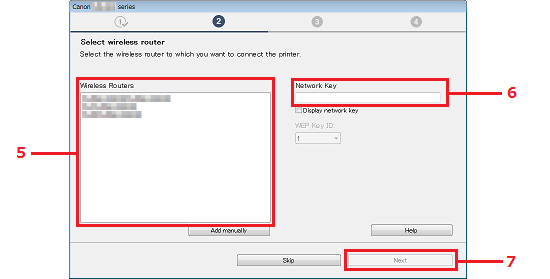
-
Enter the wireless router name (SSID).
-
Select a Encryption Method.
-
If you are using a WEP connection, also set the WEP Key Length, WEP Key Formatand WEP Key ID.
-
Click OK.
The previous screen is displayed.
-
Check that the wireless router name (SSID) that you added is selected.
-
Enter the Network Key (password).
-
Click Next.
PIXMA G4210 Page