| Solution |
You can shoot two to nine exposures to be merged into one image. With Live View shooting, you can see in real time how the exposures are merged when you shoot multiple-exposure images.
Shooting Multiple Exposures 1. Turn on the camera.
- Set the cameraâs power switch to <ON>.
2. Select the shooting mode.
- Turn the Mode Dial to select the shooting mode.
 Press the lock release button
 Turn the Mode Dial
3. Select Multiple exposure.
- Press the <
 > button. > button.
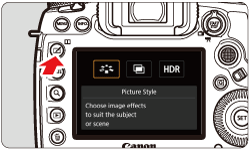
- Turn the <
 > dial to select [ > dial to select [  ], then press < ], then press < >. >.
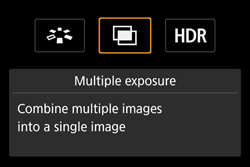
NOTE
You can also set multiple exposure with [  : Multiple exposure ].
4. Select [Multiple exposure].
- Turn the <
 > dial to select [Multiple exposure], then press < > dial to select [Multiple exposure], then press < >. >.
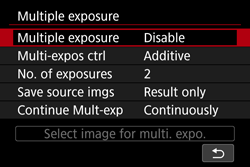
- Turn the <
 > dial to select [On:Func/Ctrl] or [On:ContShtng], then press < > dial to select [On:Func/Ctrl] or [On:ContShtng], then press < >. >.
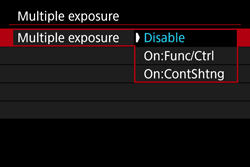
| Option | Description |
| On: Func/Ctrl (Function and control priority) | Convenient when you want to shoot multiple exposures while checking the result as you proceed. During continuous shooting, the continuous shooting speed will decrease greatly. | | On: ContShtng (Continuous shooting priority) | Geared for continuous multiple-exposure shooting of a moving subject. Continuous shooting is possible, but the following operations are disabled during shooting: menu viewing, Live View display, image review after image capture, image playback, and undo last image. Also, only the multiple-exposure image will be saved. (The single exposures merged in the multiple-exposure image will not be saved.) |
5. Set [Multi-expos ctrl].
- Turn the <
 > dial to select [Multi-expos ctrl], then press < > dial to select [Multi-expos ctrl], then press < >. >.
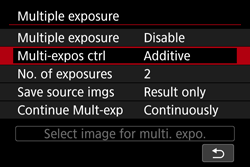
- Turn the <
 > dial to select the desired multiple-exposure control method, then press < > dial to select the desired multiple-exposure control method, then press < >. >.
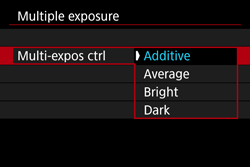
| Item | Description |
| Additive | Each exposure is added to the image cumulatively. Based on the [No. of exposures], set a negative exposure compensation. Refer to the basic guide below to set a negative exposure compensation.
Exposure Compensation Setting Guide by Number of Exposures
Two exposures: -1 stop, three exposures: -1.5 stop, four exposures: -2 stops |
| Average | Based on the [No. of exposures], negative exposure compensation is set automatically as you shoot multiple exposures. If you shoot multiple exposures of the same scene, the exposure of the subjectâs background will be automatically controlled to obtain a standard exposure. |
| Bright/Dark | The brightness (darkness) of the base image and the images to be added are compared at the same position, and then the bright part (dark part) will be left in the picture. Depending on the overlapping colors, the colors may be mixed depending on the brightness ratio (darkness ratio) of the compared images. |
6. Set the [No. of exposures].
- Turn the <
 > dial to select [No. of exposures], then press < > dial to select [No. of exposures], then press < >. >.
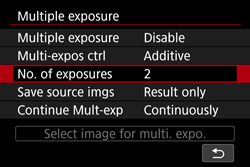
- Turn the <
 > dial to select the number of exposures, then press < > dial to select the number of exposures, then press < >. >.
- You can set it from 2 to 9 exposures.
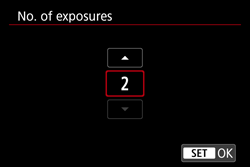
7. Set the images to be saved.
- Turn the <
 > dial to select [Save source imgs], then press < > dial to select [Save source imgs], then press < >. >.
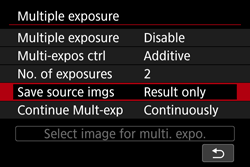
- Turn the <
 > dial to select the desired images, then press < > dial to select the desired images, then press < >. >.
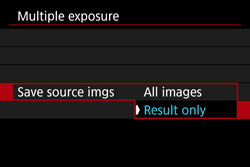
| Item | Description |
| All images | To save all the single exposures and the merged multiple-exposure image |
| Result only | To save only the merged multiple-exposure image |
8. Set [Continue Mult-exp].
- Turn the <
 > dial to select [Continue Mult-exp], then press < > dial to select [Continue Mult-exp], then press < >. >.
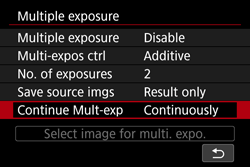
- Turn the <
 > dial to select [1 shot only] or [Continuously], then press < > dial to select [1 shot only] or [Continuously], then press < >. >.
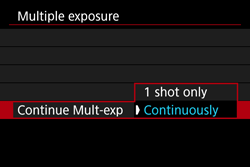
| Item | Description |
| 1 shot only | Multiple-exposure shooting will be canceled automatically after the shooting ends. |
| Continuously | Multiple-exposure shooting continues until the setting in step 4 is set to [Disable]. |
9. Take the first exposure.
- When [On:Func/Ctrl] is set, the captured image will be displayed.
- The [
 ] icon will blink. ] icon will blink.
- The number of remaining exposures is displayed in brackets [ ] in the viewfinder or on the screen.
 Remaining number of exposures
- Pressing the <
 > button enables you to view the captured image. > button enables you to view the captured image.
10. Shoot subsequent exposures.
- When [On:Func/Ctrl] is set, the merged multiple-exposure image will be displayed.
- Live View shooting with [On:Func/Ctrl] set, the multiple-exposure images merged so far will be displayed. By pressing the <INFO.> button, you can display only the Live View image.
- Multiple-exposure shooting will end when the set number of exposures are taken. With continuous shooting, if you keep holding down the shutter button, the shooting will stop (or pause) after the set numbers of exposures are taken.
IMPORTANT
- The image-recording quality, ISO speed, Picture Style, high ISO speed noise reduction, color space, etc. set for the first single exposure will also be set for the subsequent exposures.
- During multiple-exposure shooting, the settings will be automatically switched to [Disable] for the following: all the items of [
 : Lens aberration correction], [ : Lens aberration correction], [  : Auto Lighting Optimizer], and [ : Auto Lighting Optimizer], and [  : Highlight tone priority]. : Highlight tone priority].
- If [
 : Picture Style] is set to [Auto], [Standard] will be applied for shooting. : Picture Style] is set to [Auto], [Standard] will be applied for shooting.
- With [On:Func/Ctrl] and [Additive] set, the noise, irregular colors, banding, etc. of the image displayed during shooting may differ from the multiple-exposure image recorded in the end.
- With multiple exposures, the more exposures there are, the more noticeable the noise, irregular colors, and banding will be.
- If [Additive] is set, the image processing after taking the multiple exposures will take time. (The access lamp will light up longer.)
- If you perform Live View shooting with [Additive] set, the Live View function will stop automatically when the multiple-exposure shooting ends.
- In step 10, the brightness and noise of the multiple-exposure image displayed during Live View shooting will be different from those of the final multiple-exposure image recorded.
- If [On:ContShtng] is set, let go of the shutter button after shooting the set number of exposures.
- Doing any of the following will cancel the multiple-exposure shooting: setting the power switch to <OFF>, replacing the battery, or switching to movie shooting.
- During multiple-exposure shooting, [Clean now
 ] or [Clean manually] under [ ] or [Clean manually] under [  : Sensor cleaning] cannot be selected. : Sensor cleaning] cannot be selected.
- If you switch the shooting mode to <
 > or < C1 >< C2 >< C3 > during shooting, multiple-exposure shooting will end. > or < C1 >< C2 >< C3 > during shooting, multiple-exposure shooting will end.
- If you connect the camera to a personal computer or printer, multiple-exposure shooting will not be possible. If you connect the camera during shooting, multiple-exposure shooting will end.
NOTE
- When [On:Func/Ctrl] is set, you can press the <
 > button to view the multiple exposures taken so far or delete the last single exposure. > button to view the multiple exposures taken so far or delete the last single exposure.
- The shooting information for the last shot will be recorded and appended to the multiple-exposure image.
Checking and Deleting Multiple Exposures During Shooting When [On:Func/Ctrl] is set and you have not finished shooting the set number of exposures, you can press the <  > button to check the current exposure level, overlap alignment, and overall effect of the merged multiple-exposure image. (Not possible when [On:ContShtng] is set.) If you press the <  > button, the operations possible during multiple-exposure shooting will be displayed.
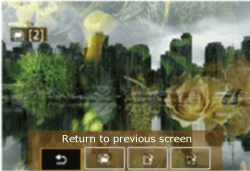
| Operation | Description |
 Undo last image
Undo last image | Deletes the last image you shot (shoot another image). The number of remaining exposures will increase by 1. |
 Save and exit
Save and exit | If [Save source imgs: All images] is set, all of the single exposures and the merged multiple-exposure image will be saved before exiting.
If [Save source imgs: Result only] is set, only the multiple-exposure image merged so far will be saved before exiting. |
 Exit without saving
Exit without saving | Multiple-exposure shooting will end without saving the images shot. |
 Return to previous screen
Return to previous screen | The screen before you pressed the <
 > button will reappear.
> button will reappear. |
IMPORTANT
During multiple-exposure shooting, you can only play back multiple-exposure images.
|
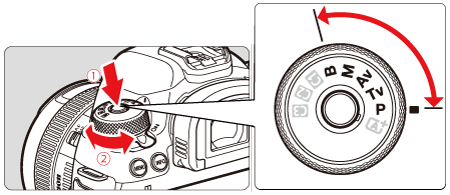
 Press the lock release button
Press the lock release button Turn the Mode Dial
Turn the Mode Dial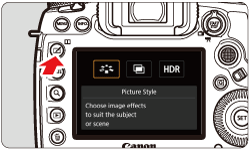
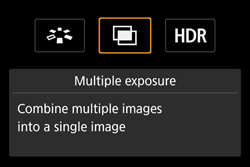
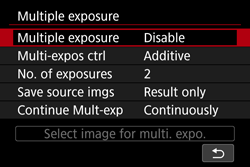
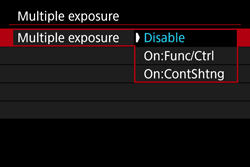
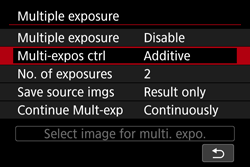
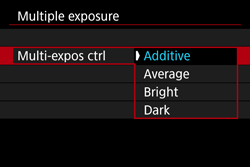
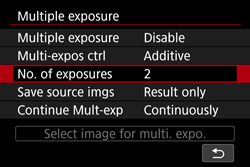
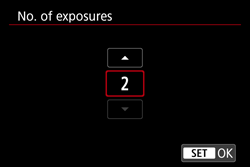
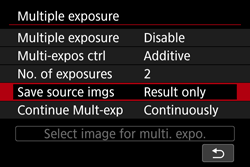
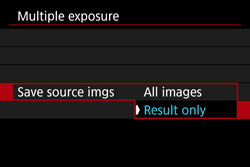
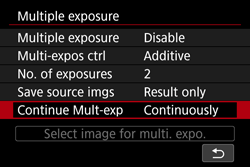
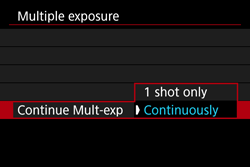
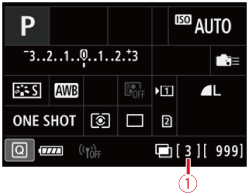
 Remaining number of exposures
Remaining number of exposures > button to check the current exposure level, overlap alignment, and overall effect of the merged multiple-exposure image. (Not possible when [On:ContShtng] is set.)
> button to check the current exposure level, overlap alignment, and overall effect of the merged multiple-exposure image. (Not possible when [On:ContShtng] is set.) > button, the operations possible during multiple-exposure shooting will be displayed.
> button, the operations possible during multiple-exposure shooting will be displayed.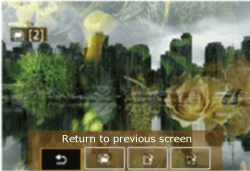

 > button.
> button. > dial to select [
> dial to select [  ], then press <
], then press < >.
>. : Multiple exposure ].
: Multiple exposure ]. : Lens aberration correction], [
: Lens aberration correction], [  : Auto Lighting Optimizer], and [
: Auto Lighting Optimizer], and [  : Highlight tone priority].
: Highlight tone priority]. ] or [Clean manually] under [
] or [Clean manually] under [  : Sensor cleaning] cannot be selected.
: Sensor cleaning] cannot be selected. > or < C1 >< C2 >< C3 > during shooting, multiple-exposure shooting will end.
> or < C1 >< C2 >< C3 > during shooting, multiple-exposure shooting will end. > button to view the multiple exposures taken so far or delete the last single exposure.
> button to view the multiple exposures taken so far or delete the last single exposure.


