Faxing a Document from a Computer.
The procedure for faxing a document created in application software is as follows.
note:
- Faxing methods may differ depending on the application you are using. For details, see the instruction manuals provided with the application software.
- Up to 512 fax transmission recipients can be stored in the device. If the number of recipients exceeds 512 after a fax job has been sent to the device, the last job to be input will be erased. Be careful when registering more than 512 recipients in groups or when sending a fax continuously to multiple groups.
- The display may differ according to the operating system and system environment.
- If an error occurs in the printer while sending a fax, send the document once more from the fax driver. The fax job sent from the fax driver for which an error occurred will be erased.
1. Open the document you want to fax from the application.
2. Select [Print] from the [File] menu.
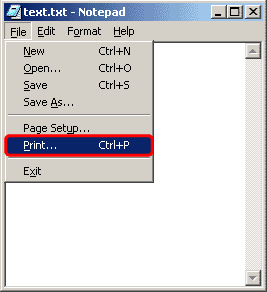
The [Print] dialog box is displayed.
note:
The procedure for displaying the [Print] dialog box may differ depending on the application you are using.
3. Select the fax icon ([Canon D1100 Series (FAX)])  click [Print] or [OK].
click [Print] or [OK].
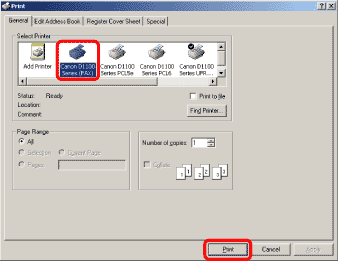
note:
If you want to adjust the fax properties, click [Preferences] or [Properties].
The [Fax Sending Settings] dialog box is displayed.
4. Specify recipient name and fax number in the [Sending Settings] sheet  click [Add to Recipient List].
click [Add to Recipient List].
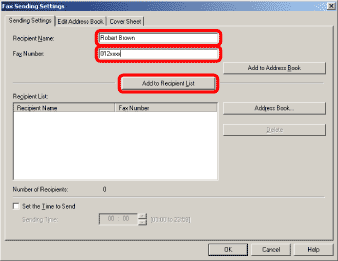
note:
- The number of recipients to which you can send simultaneously depends on the conditions of cover sheet attachment. For details, click [Help] in the bottom right-hand corner of the fax driver window to view the online help.
- You can select a recipient from the address book by clicking [Address Book].
- You can use or edit the address book only if you are permitted access to the folder where the address book file is saved (by default, Power Users and higher have access to the folder). If you are not permitted access to the folder, log on as a user who has access to the folder, or click [Specify a Folder] in the [Edit Address Book] sheet, and save the address book file in a folder, such as the [My Documents] folder, where you have written permission.
5. If you want to attach a cover sheet, select [Cover Sheet] sheet  specify a format for the cover sheet.
specify a format for the cover sheet.
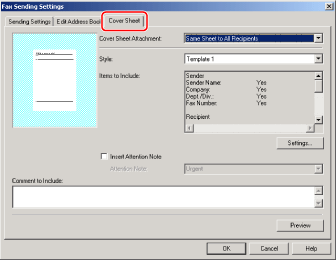
6. Click [OK].
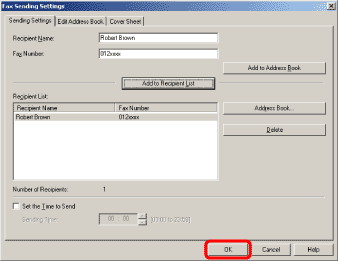
Faxing starts.