| Solution |
If a problem occurs with the camera, an error message is displayed on the LCD.
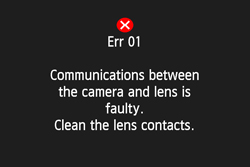
If your camera displays an error screen like the one shown above, follow the displayed instructions to resolve the problem.
List of Error Messages & Solutions
| Error code No. | Message | Solution |
| Err 01 | Communications between the camera and lens is faulty. Clean the lens contacts. | -Clean the electrical contacts on the camera and lens.
-Use a Canon lens.
-If the instructions above do not solve the problem, please contact your nearest Canon Service Center. (*1) |
| Err 02 | Card cannot be accessed. Reinsert/change card or format card with camera. | -Remove and install the card again.
-Replace the card.
-Format the card. (*2) |
| Err 04 | Cannot save images because card is full. Replace card. | -Replace the card.
-Erase unnecessary images on the card.
-Format the card. (*2) |
| Err 06 | Sensor cleaning is not possible. Turn the camera off and on again. | -Turn the power switch to < ON > to turn on the power again.
-If the instructions above do not solve the problem, please contact your nearest Canon Service Center. (*1) |
Err 10,20,30,40,50,
70,80,99 | Shooting is not possible due to an error. Turn the camera off and on again. | -Turn the power switch to < ON > to turn on the power again.
-Remove and re-install the battery.
-Use a Canon lens.
-If the instructions above do not solve the problem, please contact your nearest Canon Service Center. (*1) |
| Err 60 | Shooting is not possible due to an error. Turn the camera off and on again. | -The lens movement may be obstructed. Turn the camera off and on again, taking care not to touch the lens.
-If the instructions above do not solve the problem, please contact your nearest Canon Service Center. (*1) |
*1: Please refer the IMPORTANT below.
*2: Please refer the CAUTION below.
IMPORTANT
If the same error keeps appearing, there may be a problem. Write down the error code and consult your nearest Canon Service Center.
CAUTION
When the card is formatted, all images and data in the card will be erased. Even protected images will be erased, so make sure there is nothing you need to keep. If necessary, transfer the images to a computer, etc., before formatting the card.
To format the memory card, please refer to the Related information.
|