How to connect the printer to your computer
This section describes how to connect the printer to your computer in order to print images.
Use a USB cable commercially available to connect the printer to your computer.
If you connect the printer to the computer before installing the printer driver, the Add New Hardware Wizard or Found New Hardware Wizard appears. In either case, click the 'Cancel' button, install the printer driver, and then reconnect the printer to the computer. For information on how to install the printer driver, refer to the User Guide bundled with your printer.
When connecting the printer to the computer, it is not necessary to turn off either device.
Precautions when connecting the cable:
1. Using the USB cable, be sure to connect the printer directly to your computer. If you connect via a USB hub, the printer may not function properly.
2. Do not use the printer together with other USB devices except a USB mouse or keyboard, otherwise the printer may not function properly. If this happens, disconnect the other USB devices from your computer and then reconnect the printer.
3. Do not connect two or more direct print-compatible printers all CP series printers to the same computer; otherwise the printers may not function properly.
4. Do not put your computer into standby mode while the printer is connected to a USB port.
If you accidentally do so, do not disconnect the USB cable from your computer while it is in standby mode; instead, leaving the USB cable connected, first return your computer to normal mode. If you remove the USB cable while your computer is in standby mode, your computer may not be able to return to normal mode. For details on your computer's standby mode, refer to the documentation provided with your computer.
5. When connecting the printer to your computer, we recommend that you connect it to the same USB port used when you installed the printer driver. If you connect the printer to a different USB port, Windows may create a copy of the printer driver. This depends on the version of Windows being used and the printer driver, and does not affect the operation of the printer.
How to connect the printer to the computer
1. Connect one end of the USB cable to the USB port on the computer. Please refer to the documentation provided with your computer for information about the location of its USB ports, as these locations differ between computers.
2. Connect the other end of the USB cable to the USB port on the printer.
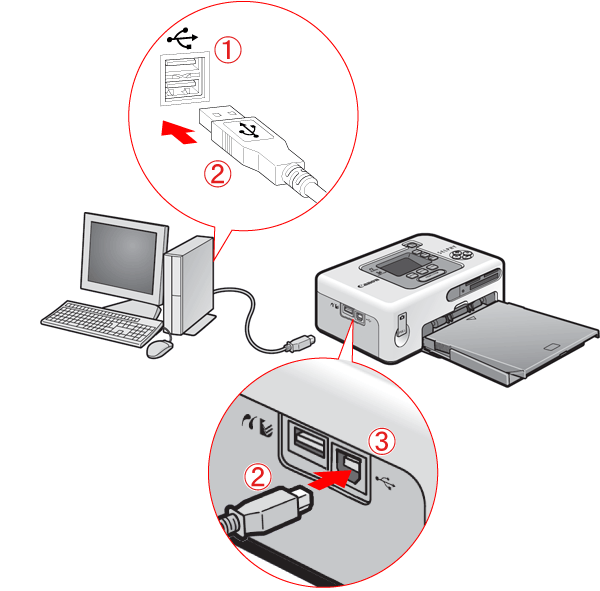
<1> PC USB Port
<2> USB Cable
<3> Printer USB Port
This completes the process of connecting the printer to the computer.