Untitled Document
Loading Paper in the Multi-Purpose Tray
Load paper in the multi-purpose tray as follows. If an error message appeared on the display, after correcting the problem, press <STOP> to clear the error and continue printing.
1. Make sure the paper thickness lever is set to  (left).
(left).
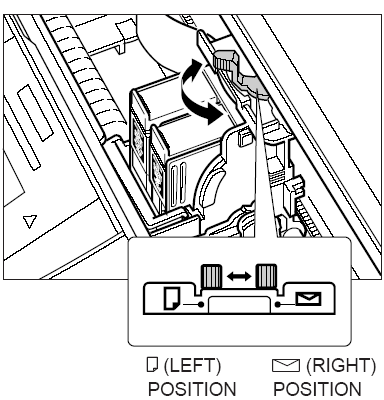
2. Raise the paper rest until it stops (1), then move the paper guide to the left to match the size of your paper (2).
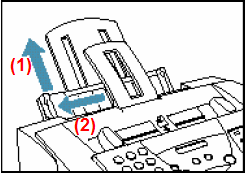
3. Prepare a stack of paper by fanning the edge that will feed into the unit first, and then tapping the stack on a flat surface to even its edges.

4. Insert the stack into the multi-purpose tray until it stops (1), so that the right edge of the stack is aligned with the right side of the multi-purpose tray. Slide the paper guide snugly against the left edge of the stack (2).
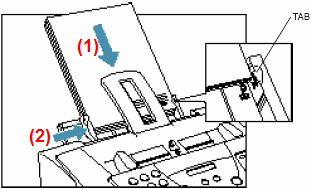
The multi-purpose tray holds up to 100 sheets of 20 lb. (75 g/m2) plain paper.
Make sure the stack is below the paper limit mark 
The MultiPASS is now ready to print.