Protecting Images
Use the protect feature to protect important images from accidental erasure.
1. In the [ (Replay)] menu, select [
(Replay)] menu, select [ (Protect)].
(Protect)].
2. Select an image you want to protect using the  or
or  button and press the <SET> button.
button and press the <SET> button.
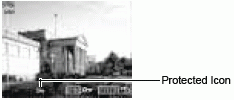
- The
 icon appears on protected images.
icon appears on protected images.
- To remove the protection, press the <SET> button again (in protection mode).
- You can make the selection of images easier by toggling between single replay and index replay.
3. Press the <MENU> button.
The camera returns to the menu screen. Press the <MENU> button again to exit the menu screen.

- Please note that formatting (initializing) a CF card erases all data, including protected images and other file types. Please check the contents of a CF card before formatting it.