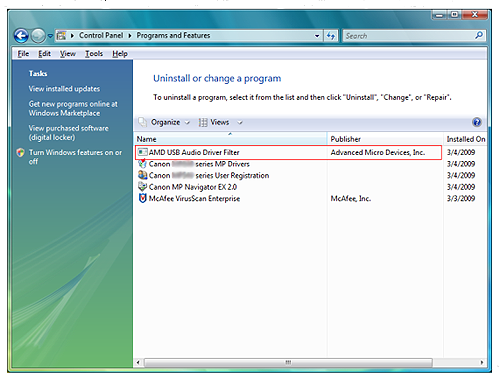In the environment that AMD USB Audio Driver Filter is installed in Windows Vista (pre-installed in some commercially available PCs), the printing function is not enabled.
Some customer may experience that the Push-scan function is not enabled.
Please see below for assistance.
Important:
When trying to perform printing, the message "Collecting printer status." is displayed in the Status Monitor, then the error message "Print data cannot be sent because of the current printer status" follows.
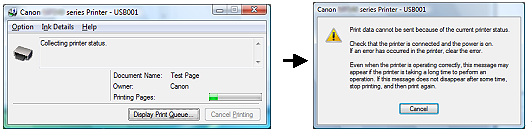
When using the following computers : Gateway's M-2408j / M-2409j / M-2410j / or Dell's Studio 1536
The FAQs have been already uploaded to the websites of each computer manufacturer. Please go to its manufacturer's website.
When using other computer
Follow the procedures below to confirm whether AMD USB Audio Driver Filter is installed. If you yourself installed it, please check whether it can be deleted. If you do not know how to delete it, contact the PC manufacture.
How to confirm whether AMD USB Audio Driver Filter is installed in your computer:
1 Select Start, Control Panel, then Programs and Features.
2 [Confirm whether AMD USB Audio Driver Filter is listed in Programs and Features.