Changing the recording pixels and compression ratio of an image taken (EOS M)
| Article ID: ART136915 |
| |
Date published: 05/13/2015 |
| |
Date last updated: 09/11/2018 |
Description
Changing the recording pixels and compression ratio of an image taken (EOS M)
Solution
| Changing the recording pixels and compression ratio of an image taken (EOS M) ID : 8201601700 _ EN _ 1 |
| Solution | You can change the recording pixels and compression ratio used to save the images you shoot. 1. Set the power to <ON>. 2. Press the <MENU> button to display the menu screen.
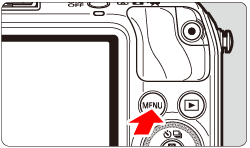 3. Under the [  ], select [Image Quality].
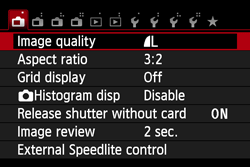 4. Select the image-recording quality.
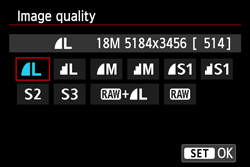 The respective qualitys pixel count and number of possible shots will be displayed to help you select the desired quality. Then press <  /SET>.
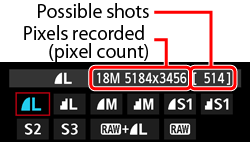 - What's the difference between
 and and
 ? ?
It indicates a different image quality due to a different compression rate. Even with the same number of pixels, the  image has higher image quality. If  is selected, the image quality will be slightly lower, but more images can be saved to the card.  and  have  (Fine) quality. - I was able to take more shots than the number of possible shots indicated.
The number of possible shots indicated is only approximate. Depending on the shooting conditions, you may be able to take more shots than was indicated. It may also be fewer than indicated. - Does the camera display the maximum burst?
The maximum burst (1-9) is displayed to the right of the number of possible shots. (When the maximum burst is 10 or larger, it is not displayed.) NOTE - For details about the number of recordable images, please see the following page.
- For details about the approximate values for recording pixels, please see the following page.
- For information on shooting RAW images, refer to the following.
|