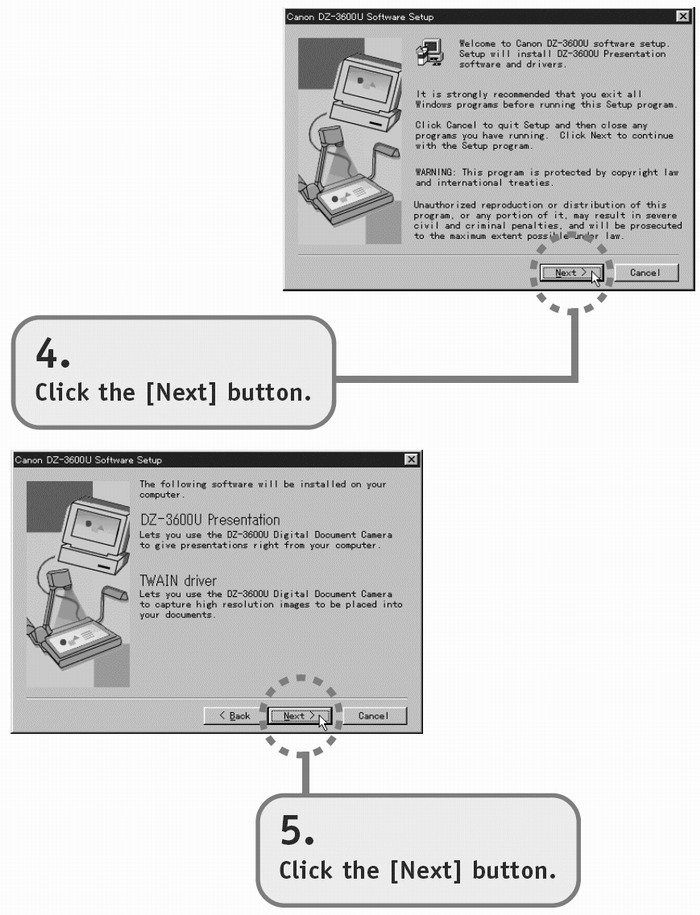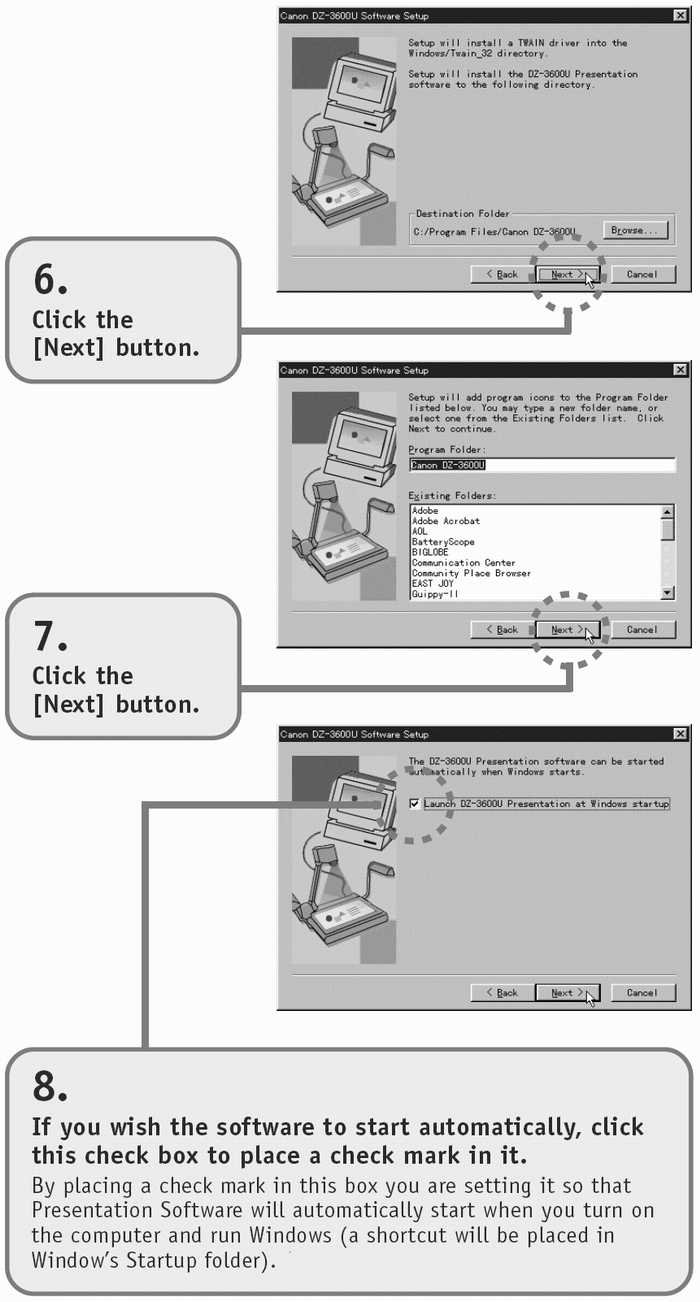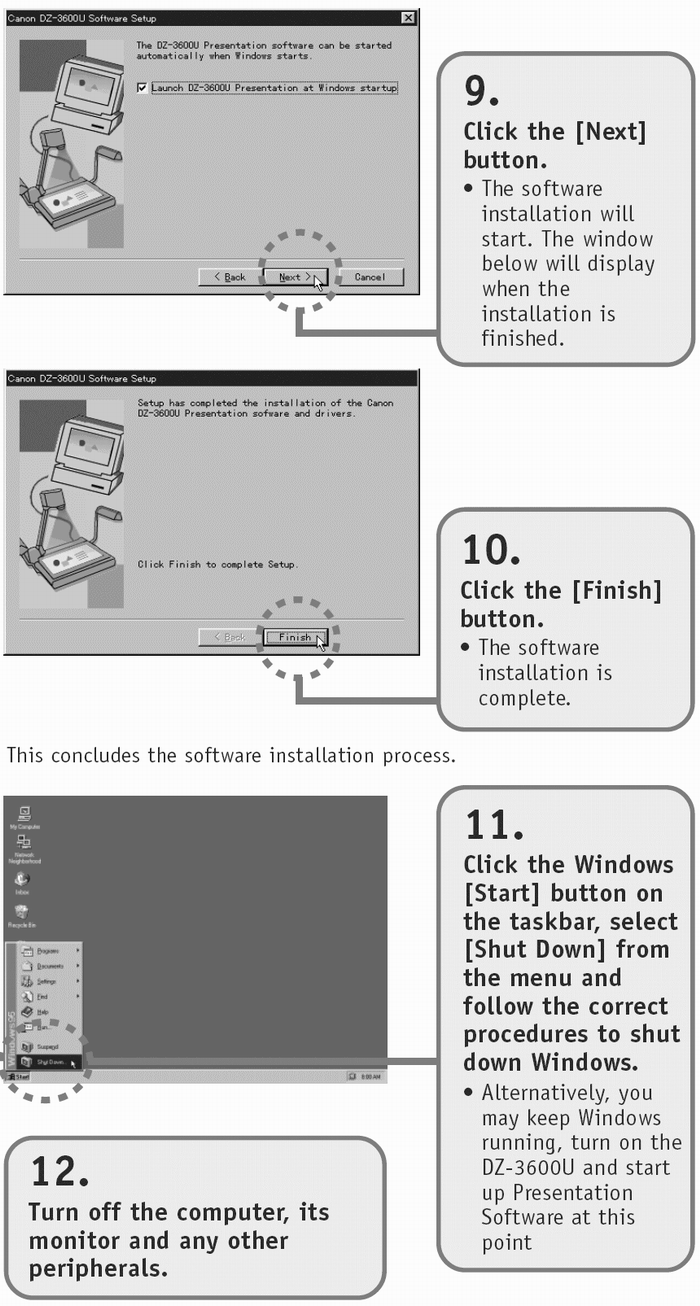Installing the Software
The bundled software must be installed onto the hard drive of your computer for it to work with the DZ-3600U.
The instructions below will show you how to install two programs: DZ-3600U Presentation Software (hereafter referred to as Presentation Software) and DZ-3600U TWAIN Driver (hereafter referred to as TWAIN Driver). As its name suggests, Presentation Software works with your computer to deliver presentations, serving as the key interface between the two. TWAIN Driver is the software that enables the DZ-3600U to capture and load images into TWAIN-compliant application programs, such as the major graphics programs on the market.
!!! Important !!!
- These instructions cover the basic procedures for installing the software. Persons new to PCs should follow these instructions to the letter.
Note
- Experienced computer users who wish to change the target directory or folder for the installation, should comply with the on-screen instructions.
1. Confirm that the main unit's power is off.
!!! Important !!!
- Make sure that the DZ-3600U's power is off before you install the software. Attempting to install it with the power on will result in an [Unknown device] error message after installation. If you have already started to install the software with the power on, stop the installation, shut down Windows and turn off your computer. Then reinstall with the DZ-3600U's power off.
2. Turn on the computer's monitor (and any other peripherals) and then the CPU.
3. Place the software CD-ROM into the computer's drive.
- The setup utility will automatically start after a few moments.
- If the setup utility does not automatically start up after a long interval, double-click the [My Computer] icon on the Windows desktop and double-click the CD-ROM icon in the My Computer window. Double-click the [SETUP] icon which appears in the next window. The setup utility will start.