Starting Up Wi-Fi Connection Assistant
Start up Wi-Fi Connection Assistant as shown below.
-
In Windows 10, click the Start button, select All apps, Canon Utilities, and then Wi-Fi Connection Assistant.
-
In Windows 8.1 or Windows 8, select Wi-Fi Connection Assistant on the Start screen to start Wi-Fi Connection Assistant. If Wi-Fi Connection Assistant is not displayed on the Start screen, select the Search charm and search for "Wi-Fi Connection Assistant".
-
In Windows 7 or Windows Vista, click Start and select All Programs, Canon Utilities, Wi-Fi Connection Assistant, and then Wi-Fi Connection Assistant.
The screen below appears.
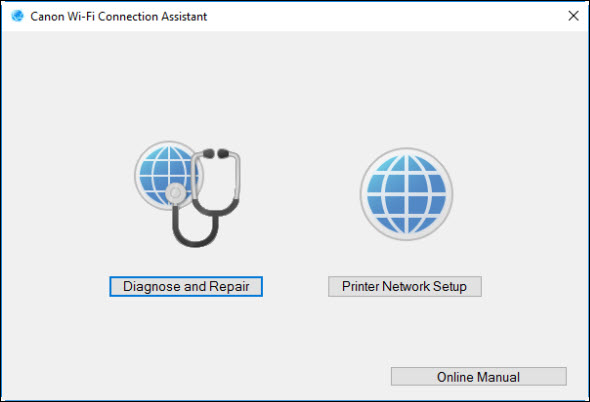
Select Diagnose and Repair or Printer Network Setup on the displayed screen.
If your product issue was not resolved after following the steps above, or if you require additional help, please create or log in to your Canon Account to see your technical support options.
Or if you still need help, visit our Canon Community by clicking the button below to get answers:

____________________________________________________________________________________________