| Solution |
Raise the [ISO speed] to use a fast shutter speed when you wish to reduce the effects of camera shake or avoid blurry subjects, or to turn the flash off when shooting in a dark area.
Also, with [ISO AUTO] selected, you can set the maximum ISO speed, or select the rate of change.
Setting the ISO Speed
IMPORTANT
- The following section explains the setting procedures when the cameras shooting mode has been set to [Program AE] (
 ). ).
- To set the [ISO Speed], it is necessary to set the [Shooting Mode] to one of the following modes.
- [Custom] (  ), [Manual] (  ), [Aperture Priority AE] (  ), [Shutter Speed Priority AE] (  ), [Program AE] (  ), [Manual Movie] (  ).
1. Press the <Power> button to turn the camera on.

2. Turn the <  > ring to choose the ISO speed.
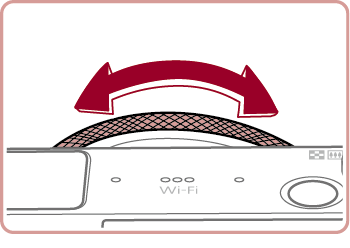
3. A screen similar to the one in the example image below will be displayed.
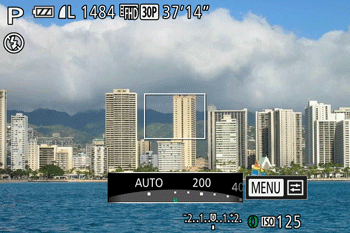
4. The option you configured is now displayed. (The [ISO Speed] has been set to 400 in the example image below.)
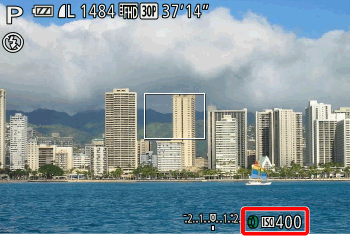
- Select the appropriate [ISO Speed] for the shooting environment.
If the camera shake warning icon (  ) appears when you press the <Shutter Button> halfway, it is recommended to gradually raise the ISO speed in increments such as [ISO 125], [ISO 160], etc., and then set the [ISO Speed] when the camera shake warning icon (  ) disappears.
| Guidelines for changing the ISO speed |
|---|
| AUTO | Automatically adjusts the ISO speed to suit the shooting mode and conditions. |
| 125, 160, 200 | Low | For shooting outdoors in fair weathe |
| 250, 320, 400, 500, 640, 800 | Slightly Low | For shooting in cloudy conditions, or at twilight. |
| 1000, 1250, 1600, 2000, 2500, 3200, 4000, 5000, 6400 | Slightly High | For shooting night scenes, or in dark rooms. |
| 8000, 10000, 12800 | High |
NOTE
- To view the automatically determined ISO speed when you have set the ISO speed to [AUTO], press the shutter button halfway.
- Although choosing a lower ISO speed may reduce image graininess, there may be a greater risk of subject and camera shake in some shooting conditions.
- Choosing a higher ISO speed will increase shutter speed, which may reduce subject and camera shake and increase the flash range. However, shots may look grainy.
Changing the maximum ISO speed and the rate of change in the ISO Auto When the camera is set to [AUTO], maximum ISO speed can be specified in a range of [400] [12800], and sensitivity can be specified in a range of three levels.
IMPORTANT
- The following section explains the setting procedures when the cameras shooting mode has been set to [Program AE] (
 ). ).
- To set the [ISO Speed], it is necessary to set the [Shooting Mode] to one of the following modes.
- [Custom] (  ), [Aperture Priority] (  ), [Shutter Speed Priority] (  )*, [Program AE] (  ), [Manual Movie] (  )* * For [Shutter Speed Priority] (  ) and [Manual Movie] (  )only [Max ISO Speed] is available.
- Follow the steps below to set the maximum ISO speed with [ISO AUTO] selected.
1. Press the <MENU> (  ) button.
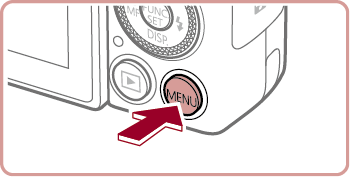
2. The following screen appears on the LCD monitor.

 Press the <  ><  > buttons to choose the [Shooting] (  ) menu.
 Press the <  ><  > buttons to choose the [ISO Auto Settings].
Press the <FUNC./SET> (  ) button.

3. The following screen appears on the LCD monitor.
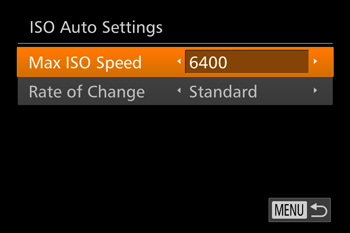
Select [Max ISO Speed] and press the <  ><  > buttons to choose one of the speed settings.
NOTE
[Max ISO Speed] can be specified in a range of [400] [12800].
- Follow the steps below to set the rate of change with [ISO AUTO] selected.
Select [Rate of Change] under [ISO Auto Settings].

Press the <  ><  > buttons to choose the desired setting.
NOTE
You can select one of the three types, [Fast], [Slow], and [Standard] for the [Rate of Change].
After you set the [Rate of Change], press the <MENU> (  ) button.
NOTE
You can also access the [ISO Auto Settings] screen when choosing the ISO speed in the FUNC. menu, by pressing the <MENU> button.
|