Precautions when handling the Maintenance Cartridge
Take the following precautions when handling the Maintenance Cartridge.
Caution:
- For safety, keep the Maintenance Cartridge out of the reach of children.
- If ink is accidentally ingested, contact a physician immediately.
- To prevent ink from leaking from a used Maintenance Cartridge, avoid dropping the cartridge or storing it at an angle. Otherwise, ink may leak and cause stains.
- Ink adheres to the top of the Maintenance Cartridge after it has been used. Handle the Maintenance Cartridge carefully during replacement. The ink may stain clothing.
Important:
- Do not remove the Maintenance Cartridge except to replace it.
- Do not install a used Maintenance Cartridge in another printer.
Make sure the printer is ready for Maintenance Cartridge replacement
You can replace the Maintenance Cartridge if the Display Screen advises you to check the remaining capacity or replace the Maintenance Cartridge.
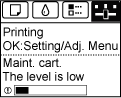
If a message is displayed requesting Maintenance Cartridge replacement, you can skip the step "Access the menu for Maintenance Cartridge replacement". Follow the instructions in "Replace the Maintenance Cartridge".

Caution:
- Do not replace the Maintenance Cartridge during initialization immediately after turning on the printer, during Printhead cleaning, or while ink is being absorbed. Ink may leak out.
Access the menu for Maintenance Cartridge replacement
1. On the Tab Selection screen of the Control Panel, press  or
or  to select the Settings/Adj. tab
to select the Settings/Adj. tab  .
.
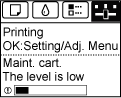
Note:
- If the Tab Selection screen is not displayed, press the Menu button.
2. Press the OK button..
The Set./Adj. Menu is dislayed.
3. Press  or
or  to select Maintenance, and then press the OK button.
to select Maintenance, and then press the OK button.
4. Press  or
or  to select Repl. maint cart, and then press the OK button.
to select Repl. maint cart, and then press the OK button.
A message on the Display Screen advises you to open the Maintenance Cartridge Cover.
Replace the Maintenance Cartridge
1. Remove the Ejection Guide.

2. Pull out the used Maintenance Cartridge by the grip (a). Holding the cartridge by the handles (b) on sides, keep the cartridge level as you remove it.
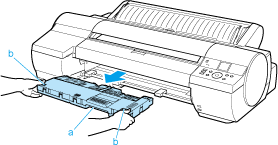 l
l
Caution:
- Used maintenance cartridges are heavy. Always grasp the cartridge firmly and keep the cartridge level during removal and storage. If you drop a used Maintenance Cartridge or store it at an angle, ink may leak and cause stains.
Important:
- The remaining Maintenance Cartridge capacity is recorded on each printer. Do not install a used Maintenance Cartridge in another printer.
3. Open the box of the new Maintenance Cartridge and remove the plastic bag and packaging material. Holding the handles (a) on sides, pull out the cartridge.
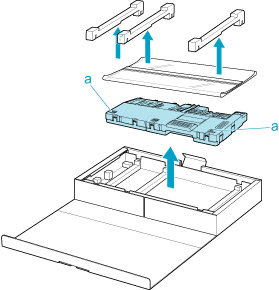
Important:
- Never touch the metal contacts (a). This may damage the Maintenance Cartridge.
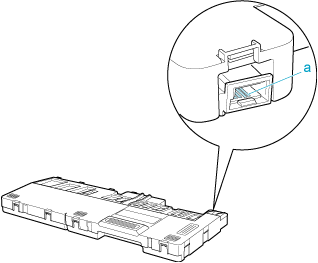
4. Keep the used Maintenance Cartridge level as you put it in the plastic bag that was in the box, as shown.
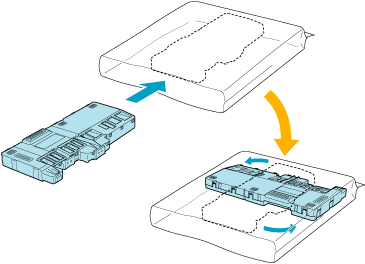
5. Expel excess air from the plastic bag as you seal the zipper. Fold the bag in half.

6. Put the used Maintenance Cartridge and packaging material in the box, just as the new Maintenance Cartridge was originally packaged, and store the used cartridge keeping it level.

Caution:
- Always put the used Maintenance Cartridge back in the box and store the box on a flat surface. Otherwise, ink may leak and cause stains.
Note:
- In accordance with active and ongoing environmental programs, Canon supports recycling of used maintenance cartridges. Follow the instructions provided with the new Maintenance Cartridge that describe how to process the used Maintenance Cartridge.
7. Holding the handles (a) on sides of the new Maintenance Cartridge, insert it completely, keeping it level.
 .
.
8. Hold the Ejection Guide on sides by the new end. Aligning the Ejection Guide with the guides (a), insert it into the printer until it locks in place.
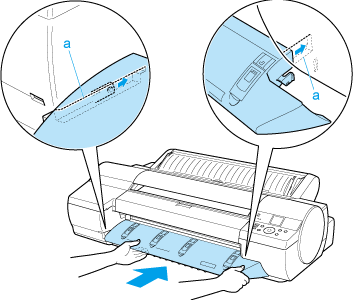
9. Press the OK button.

The printer now initializes the Maintenance Cartridge.